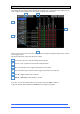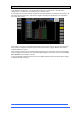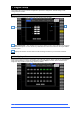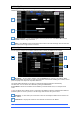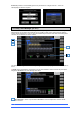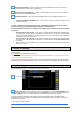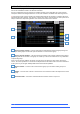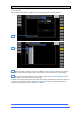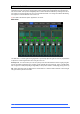User manual
4REA4 Controller Software User Guide
47
V1.30
Assigned Area Indicator – When a channel has been made available in an area (or all areas) a
number will show which area the channel is assigned to.
Assigned to this Area Highlight – To make a channel available in an area, click on the channel in
the display and it will be highlighted in orange.
Assignment Options – There are 3 options available which are only available if the first one is
active:
• Prevent Assignment to Multiple Areas – if this option is selected, channels can only be made
available in one area.
NOTE: If channels are already assigned to areas, activating this option will remove all channels
that haven’t already been selected as being assignable to a particular area.
It is recommended that channels are assigned to be available in the required areas before this option
is activated
• Reset Bussing on Area Change – if this option is available (prevent Assignment to Multiple Areas
is active) and set, changing the area assignment of a channel will reset all of its buss routes to default
settings. This avoids channels that are routed to busses in one area retaining that buss routing when
the channel is moved to another area.
• Set Area Safes on Area Change - if this option is available (prevent Assignment to Multiple Areas
is active) and set, changing the area assignment of a channel will set relevant Snapshot Area Safes
accordingly.
Eg If a channel is made available in Area 2, it will automatically be made safe from snapshot recall
in Areas 1, 2 and 3.
9.7 Audio / I/O Settings
These tabs display information on the fitted card in the DMI and A3232 Ports and gives access to any
relevant options.
See Appendix D for module specific information.
Note that DMI Cards and SD Rack (Local) cards must not be “hot swapped” – to insert or remove cards,
please power down the 4REA4 Unit first
Note that clock, redundancy and other options for the Dante and Waves DMI cards are accessed by the
Audinate and Waves software respectively. Access to these settings is not provided by the 4REA4 interface.
9.8 Audio / Audio Sync
Use the Audio Sync page to set the audio clock options for the system.
Audio Clock Source – Select the clock source for the 4REA4 system. Set to Internal (96kHz) to use
the internal audio clock, this is the default setting. Set to a DMI Port to sync from an audio networking card,
or Engine Ext BNC to sync from a 96kHz Wordclock provided at the BNC input of the 4REA4.
When linking two or multiple systems together using audio networking cards, the ‘Master’ system
(typically the one that has control over the preamps) is set to Internal and all other systems are set to sync
from the relevant I/O Port.
Only sync from 96kHz sources.
2
3
4
1
1