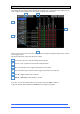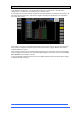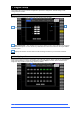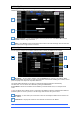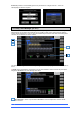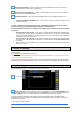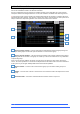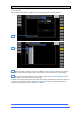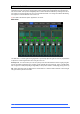User manual
4REA4 Controller Software User Guide
44
V1.30
9.3 Config / Name
Use this page to change the name of a single channel or reset the name of a range of channels. Name of
individual channels can be edited from the Processing Screen.
Channel Selection - Set the channel Type from the drop-down menu. Click Select All or set the
Start and End to select a range of channels.
Name – Press Reset to restore the default channel names to the selected range. Click the name box
to edit the name when a single channel is selected.
9.4 Config / Network
Use this page to configure the IP Address and Unit Name to identify the 4REA4 on the network.
IP Settings – To set a static IP Address, click the IP Address box and type in the address. Make
sure the Subnet Mask and Gateway are valid, and all devices on the network including Wi-Fi routers, access
points or laptops have unique but compatible addresses.
The default 4REA4 IP Address is 192.168.1.70 with Subnet Mask 255.255.255.0 and Gateway
192.168.1.254. You can restore these defaults by clicking the Reset button.
Enable DHCP to allocate an IP Address to the 4REA4 by a network DHCP server, for example a Wi-Fi
router.
Only use DHCP when a DHCP server is connected to the 4REA4. If DHCP is enabled and the 4REA4 is
powered up while no server is present, it can take longer than usual for the system to boot.
Unit Name – A name with up to 16 characters can be set to identify the 4REA4 on the network. The
default is ‘4REA4’.
Connections – Displays the number of active network connections to the 4REA4.
1
2
1
2
3
1
2
3
1
2