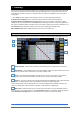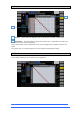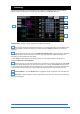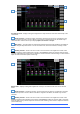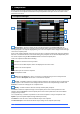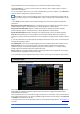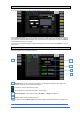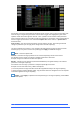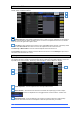User manual
4REA4 Controller Software User Guide
39
V1.30
Use the tabs on the left to view the different parameter groups. Scroll to zoom in and out of the matrix view.
Click and drag to navigate through the matrix. Click an item to toggle. Items highlighted in green will be
updated, all other items will be ignored. Click the + and – symbols to show and hide nested parameters.
Click a parameter label on top of the table to toggle one parameter for all channels. Click a channel label on
the left to toggle all parameters for one channel. Click Update All to select all items, or Update None to
deselect all items.
Auto Tracking – This option tracks all parameter changes made by the user. After making the desired
changes to parameters you can Apply these changes to the selected snapshot(s).
This pop-up indicates the system is in Auto Tracking mode and parameter changes are being recorded.
Click the pop-up at any time to return to the Update page and Apply or Cancel the changes
Mode – Select the update mode:
Absolute - Overwrites the target parameters in the selected snapshot(s) with the current values.
Use Absolute mode to change a parameter in multiple snapshots to a fixed value
Example: Change CH1 fader level to 0dB in all snapshots.
Relative - Changes to level parameters (Gain/Fader/Send/Master) are applied relatively to the selected
parameters in the target snapshot(s).
Use Relative mode to change a parameter in multiple snapshots by a fixed value
Example: Increase CH1 fader level by +3dB in all snapshots.
Non-level parameter changes in Relative mode will be applied Absolutely to the target snapshot(s).
When performing a Manual-Relative update, only parameters that have changed since the last snapshot
recall will be applied to the target snapshot(s).
Update – Select Apply to update the selected parameter(s) in the target snapshot(s). Press Cancel
to discard the update.
4
5