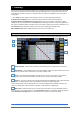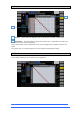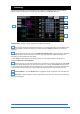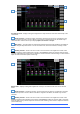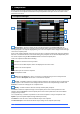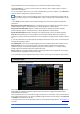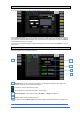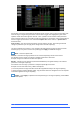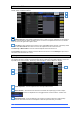User manual
4REA4 Controller Software User Guide
37
V1.30
Click the Lock button to lock the snapshot from any edit thus preventing accidental changes.
Click Copy Scope To… to copy the current recall scope settings to either a single snapshot, a range of
snapshots or all snapshots.
You can automate the recall of one or more other snapshots when you recall a snapshot. Touch Duration to
open the Duration settings for the snapshot (see below).
Click Copy to copy the content and Recall Scope of the currently selected (blue) snapshot. Click the
snapshot you wish to copy to and click the Paste button to paste. snapshot names and descriptions are not
copied.
⚙ Click Setup and click anywhere in the Snapshot Manager to access several snapshot management
preferences:
Snapshot Overwrite Confirmation displays a confirmation pop-up on snapshot store and when using the
Snapshot Manager page. A confirmation pop-up is always displayed on snapshot delete.
Snapshot Recall Confirmation displays a confirmation pop-up on Snapshot Recall when using the
Snapshot Manager page. A confirmation pop-up is always displayed on snapshot delete.
Disable Snapshot Buttons Disables all buttons in the snapshot panel to prevent accidental operation.
Auto Store automatically stores current settings to the last recalled snapshot whenever a snapshot is
recalled. It is typically used during soundcheck to save all changes to a snapshot before recalling a different
one.
Auto Store affects the last recalled snapshot as displayed in the Home screen, this is not necessarily the
currently selected (blue) snapshot.
Track Embedded moves the Current (blue) highlight to the last recalled snapshot when Durations are set.
Auto Increment moves the Next (green) pointer to the next available snapshot in the list whenever a
snapshot is recalled, so that the Next Snapshot is always the Current Snapshot + 1. It allows recalling
multiple sequential snapshots quickly with a single button press.
Select To Fire lets you recall a snapshot simply by selecting its location in the snapshot list. The currently
selected snapshot is highlighted in orange in this mode.
No confirmation pop-up is displayed when Select To Fire is active. Only use this option if really required.
8.2 Recall Scope
A Recall Scope prevents certain channels or parameters being overwritten by the snapshot recall. It only
affects the snapshot it is associated with.
Use the tabs on the left to view the different parameter groups. scroll to zoom in and out of the matrix view.
Drag up/down or left/right to navigate through the matrix. Click an item to toggle. Allowed items will be
recalled, Blocked items will not.
Click a parameter label on top of the table to toggle one parameter for all channels. Click a channel label on
left to toggle all parameters for one channel. Click All to toggle all items in the current tab or click Block All
or Allow All to affect all items in all tabs.
Snapshot recall scope can be copied and pasted from the Snapshot Manager window – see Section 9.1
for details
6