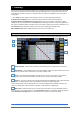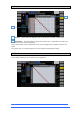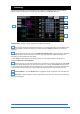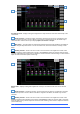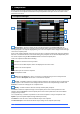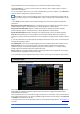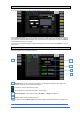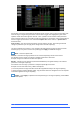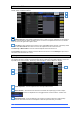User manual
4REA4 Controller Software User Guide
33
V1.30
7. Bussing
The Bussing screen lets you view and adjust sends, routing and assignments for the currently selected
channel. It offers an alternative to using the fader strips, Mix keys and Assign / Pre keys.
Input channels – Displays routing, assignments and Direct Out controls.
Aux sends are shown as a purple bar if post-fade, or as a red bar if pre-fade. The bar is filled in if the
channel is assigned to the Mix, the outline only is shown otherwise. Group assignments are shown as a
purple dot.
Click the drop-down menu to select the Global Direct Output Source. This setting affects all channel
Direct Outputs and can be set to Post Gain, Post LPF, Post Gate, Post Insert A Return, Post EQ, Post
Compressor, Post Insert B Return, Post Delay.
⚙ Click Setup and click anywhere in the Routing screen to access further options for the Direct Out
including Follow Fader and Follow Mute.
Scroll in this area or scroll / click anywhere in the overview area to navigate the controls. Click On/Off
to toggle the channel assignment to the Area Out, FX send, Aux, or Group. Click Pre/Post to switch the FX
or Aux send pre-fade or post-fade. Click and drag the rotary control to adjust the send level or channel level
to the Area Out. Click and drag a Pan control to adjust the send Pan (stereo sends and Area Out only).
CG assignments – Click the On/Off buttons to toggle the channel assignment to the associated CG.
Direct Out – Click and drag the control to adjust the Direct Out level. The current source point for the
Direct Out is displayed.
1
2
3
4
5
5
1
3
4
2