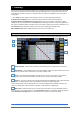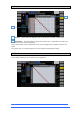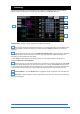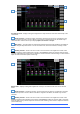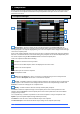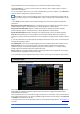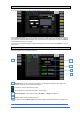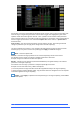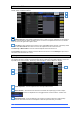User manual
4REA4 Controller Software User Guide
31
V1.30
6. Routing
Use this screen to patch inputs and outputs from / to analogue sockets, I/O Ports, A3232 ports, DMI Cards.
The patch is presented as a matrix view with red boxes indicating an active connection. Crossed out red
boxes indicate an invalid connection, for example when the output is not available in the current system
configuration.
⚙ Click Setup and click anywhere in the Routing screen to access the following preferences:
Confirm when reassigning opens a confirmation pop-up whenever a patch is being changed.
Only patch when the Patch button is pressed requires a two fingers operation to prevent accidental
changes to the patch. Hold down the screen Patch button (Shift key) and click a cross-point to patch when
this option is enabled. Hold down and draw a line on the matrix to quickly patch sources to destinations 1:1.
Use full screen takes advantage of the full screen size when operating the Routing screen.
Allow multiple tabs displays multiple items at the same time in the matrix view.
6.1 Inputs
Patch sources (displayed on top) to Input channels or to the Ext In of Mix channels (displayed on the left).
Navigation tabs – Click an item to present its associated sources or channels to the matrix view.
Destinations – Input and Mix channel names are displayed. A green tick appears when any source is
assigned to the channel. Click a channel name or number to edit its name.
Zoom – Use the two buttons provided or scroll to zoom in and out. Low levels of zoom provide a
good overview of the I/O patch but disable cross-point operation to prevent accidental changes.
Sources – The source number is greyed out if already patched, highlighted in red if +48V is detected
at the socket, or striped when the input is not available in the current system configuration.
Click a socket number to open a window with a list of current assignments and available controls for the
socket, for example gain, +48V and Pad for a preamp, or SRC options for a digital input.
Matrix view – With low levels of zoom, click an area of the matrix to zoom in. With higher levels of
zoom, click on a cross-point to patch a source (Patch button disabled). A confirmation popup will appear if
the Confirm when reassigning option is enabled. Click on an active cross-point to unassign.
1
2
3
4
5
5
2
1
3
4