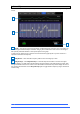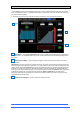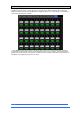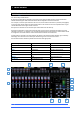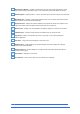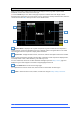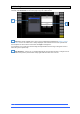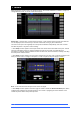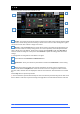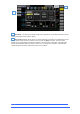User manual
4REA4 Controller Software User Guide
29
V1.30
5. FX
The FX screen gives access to the 16 virtual FX slots.
FX bar – The 16 slots are shown across the top of the screen either empty or with FX devices loaded.
The FX name, current Library preset and metering is shown next to each icon. Click and drag left to right to
view all the FX slots. Click a device or empty slot to select.
Presets – Click the Presets button to access the FX Presets. The Presets are grouped by FX type.
You can choose to load one of many factory presets, or to recall a previously stored user preset from the
show or directly from your USB key. Click to select a preset and click Recall to load. Click Store New to
store the current FX settings as a User preset. Click Overwrite to update an existing preset with current
settings.
See Appendix A in this guide for more details on FX types.
Switch between the Front Panel and Back Panel view.
Front Panel – All key FX controls are presented here. Switch to the Back Panel to access routing
settings.
Meters at the input and output of the currently selected FX are shown. If the FX is inserted on a
channel, the In switch and Dry/Wet level controls are shown. If the FX is configured as a Buss->Return,
then Solo, Mute, and fader level are displayed for both the send and return. Each FX Return has a 4-band
EQ.
Click the EQ switch to open the EQ window.
The FX Front Panel, presets button and EQ can also be accessed by the Processing Screen when an FX
Send or Return is selected, or by the Processing Insert page when a channel with inserted FX is selected.
1
2
3
4
5
5
2
1
4
3
5