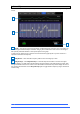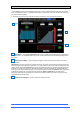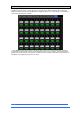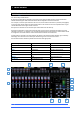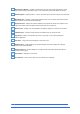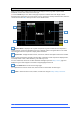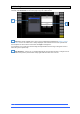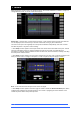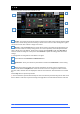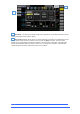User manual
4REA4 Controller Software User Guide
28
V1.30
4. Meters
Different tabs give access to meters for all Input channels, all FX Sends and Returns, all Mixes, and up to 4
configurable User views, as well as a Real Time Analyser.
Meters tabs – Channel name is shown below each meter. A gain reduction meter and gate active indicator
are also displayed, these show activity in red when switched In, and in grey when switched out.
The meter source point can be globally set for all Inputs and all Mixes independently. This does not affect
the fader strip meter or any other screen metering.
⚙ Click Setup and click anywhere in the Inputs or Mix meter tab to set the associated source point. This will
affect the main display meters too. Options available for Inputs are Post Gain, Post Gate/EQ, Post
Compressor, Post Delay. Options available for Mixes are Post Gain, Post Insert Return, Post EQ, Post GEQ,
Post Compressor and Post Fader.
⚙ Click Setup and click anywhere in a User tab to configure the User view. Click a channel and drag it to the
lower part of the screen to configure, add spacers or rows as required, and press Apply to confirm.
RTA – A 1/3 octave Real Time Analyser for the active solo signal.
⚙ Click Setup and click anywhere in the RTA page to enable or disable the Show Peak Band option. When
enabled, the RTA displays the dominant frequency as a red bar or by lighting the red Pk indicator on the
related strip meter while in GEQ Fader Flip mode.