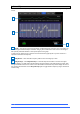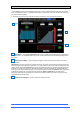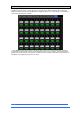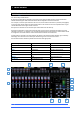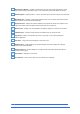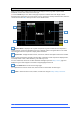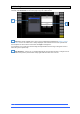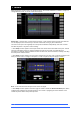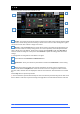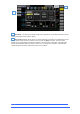User manual
4REA4 Controller Software User Guide
26
V1.30
3.2 Home
When no screen mode is selected, the System screen displays a Home page with a System Status
dashboard, real time clock and access to User login.
Press the Home key to come back to this page and present a familiar state of the display controls.
Pressing this key will exit from any screen mode or menu, unselect the currently selected channel, make the
current area the active Mix, and Layer A active across all fader banks.
System Status – Displays a list of system components. A green tick indicates the component is
running correctly. A red cross indicates that an error is detected. A blue icon appears when a non-critical
event is logged. Click the component to display further information.
System Info – Displays firmware version, current User, and the last snapshot and session recalled.
When a system component is selected in the left column, information on that component is displayed here,
for example status of PSU, cable redundancy, and Audio Sync Lock.
If an error is detected, click on the ‘An Error Occurred’ message to open the Utility / History page and
display the logs. Contact Support for assistance at support@digiconsoles.com
Press Switch User to access the User login page.
If a password is set for the current User, then this must be entered when the User logs in.
Clock – Shows the time in hours, minutes, seconds. Set using the Utility / Utility / Date/Time
screen.
1
2
3
4
4
2
1
3