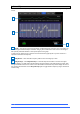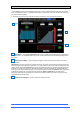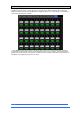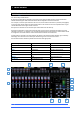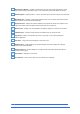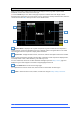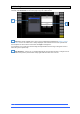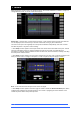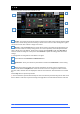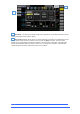User manual
4REA4 Controller Software User Guide
24
V1.30
3. Main screen
3.1 Main User Interface
Note that the Mix selection buttons on each channel determine the functionality of the channel faders and
the channel strip On/Off buttons.
By default, the Mix button is selected for the current Area’s Area Out Buss and this means that all other
relevant channels types’ fader and on/off buttons will be assigned to mix to that Area Out.
For example, to send an input channel to the Area Out, ensure that the Mix button is pressed (red highlight)
for the Area Out channel. Either left click the Mix button in the channel on the lower expanded view or right
click the Mix button in the upper section overview.
Now press the On button on the relevant input channel and move the fader up.
Pressing the Mix button on other output channel types eg Group or Aux will assign the faders and on/off
switches to that mix so, for example, if an Aux Mix was selected as the Mix target, the channel faders would
be assigned as Aux Sends and the channel on/off buttons would be Aux Send on/off.
If a Mix button is selected on an input channel, the faders on the relevant output channels (eg Aux busses)
will display and control the level of that input channel being sent to each of those busses.
See the table below for details of possible mix selections and signal paths.
Channel Type
Can be sent to….
Can receive from….
Input
Group/Aux/FX/Area Out
Group/Aux/Matrix/Area Out/Solo
Group
Input/Aux/FX/Area Out/Matrix
Input/FX Return
Aux
Input/Matrix
Input/FX Return/Group
FX
N/A
Input/FX Return/Group
Area Out
Input/Matrix
Input/FX Return/Group
Matrix
Input
Group/Aux/Area Out
FX Return
Group/Aux/Area Out
N/A
1
2
3
3
4
5
6
7
8
9
10
1
11
12