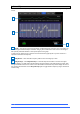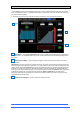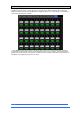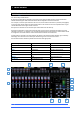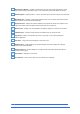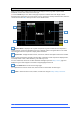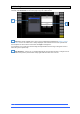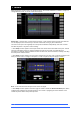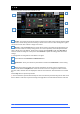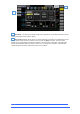User manual
4REA4 Controller Software User Guide
22
V1.30
2.13 Compressor
This page provides access to the channel Compressor settings and sidechain filter.
⚙ Click Setup and then click the navigation tabs area to access channel options including the processing
order of EQ and Compressor. The default order is EQ first, Compressor next. You can invert the order on a
per channel basis or globally.
The EQ/Comp order for each channel is stored in Session files. It is not stored in Snapshots.
Side Chain – Click the Key Input Source box to open a window for selecting the Key (trigger) input
to the Compressor. An adjustable HPF and LPF filter can be switched in to limit the frequency range of the
Key signal.
Compressor Settings – Click and drag in the graph or click a parameter box and use the screen
rotary to adjust.
Threshold sets the level at which the compression starts. The meter on the left lines up with the graph and
shows the signal at the input to the compressor. The gain reduction meter on the right shows how much the
signal is being compressed. Ratio sets the amount of compression when the signal exceeds the threshold.
A ratio of 1:1 means no compression. Set Ratio to ‘Infinity’ to use the compressor as a limiter. Gain is the
make-up gain to compensate for the drop in overall volume after compression. Soft Knee adds compression
gradually with gentler ratio as it approaches the threshold. Attack and Release control how fast the
compressor pulls back the signal when it exceeds the threshold and how long it takes to let go when the
signal drops below the threshold.
Compressor Histogram – Shows Compressor activity over time.
1
2
3
1
2
3