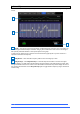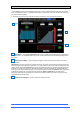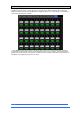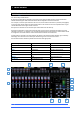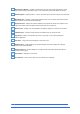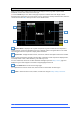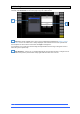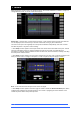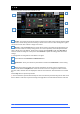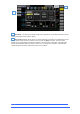User manual
4REA4 Controller Software User Guide
21
V1.30
2.12 GEQ
A 28-band 1/3 octave Graphic Equaliser is provided on each of the Mix outputs. It can be adjusted using the
mouse.
Graph – The top part of the screen shows the combined frequency response curve of the GEQ. The
curve turns green when the GEQ is switched in and grey when switched out. An RTA of the SOLO signal
with optional peak band indication is also superimposed on the graph.
Make sure the SOLO source is related to the selected channel (typically the very same channel or a
separate measurement microphone).
GEQ Sliders – Click and hold a frequency slider to select and drag it up / down
GEQ Settings – Click GEQ Fader Flip to control the GEQ with the faders in the main and upper
overview displays. The fader strips and their displays show the settings of the GEQ frequency bands, while
the right-hand fader becomes the master for the selected Mix and the fader strip meters display the RTA for
the currently selected SOLO. Press GEQ Fader Flip again to toggle between frequency ranges and back to
normal mixing.
1
2
3
1
2
3