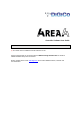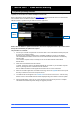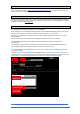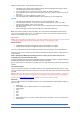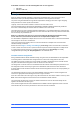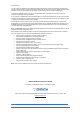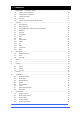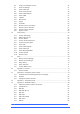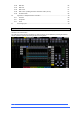User manual
4REA4 Controller Software User Guide
2
V1.30
1. IMPORTANT - Read before starting
1.1 System operating firmware
The function of 4REA4 is determined by the operating software that runs it. Software is updated
regularly as new features are added and improvements made.
Before attempting to use the APAD App, visit www.digico.biz Support Downloads section to download the
latest available version of 4REA4 firmware and Controller software.
4REA4 Firmware is updated using the 4REA4 Controller application.
NOTE: Once the 4REA4 is updated and restarted, all connected peripheral devices (A-Control and I/O
boxes) will automatically be updated as required.
The procedure is as follows:
1. Connect your controller computer with an ethernet cable to one of the 4REA4 network ports (front
or rear or via an ethernet switch)
Ensure that your controller computer has a compatible IP address to connect to the 4REA4
The default 4REA4 IP Address is 192.168.1.70 with Subnet Mask 255.255.255.0 and Gateway
192.168.1.254
Your controller computer could, for example, be set to 192.168.1.200 with Subnet Mask
255.255.255.0
2. Install and run the 4REA4 Controller software
To Install - Extract the content of the downloaded ZIP file to a folder on your Controller computer
Close any existing instances of 4REA4 Controller Software
Run the 4REA4 Controller Installer application and follow the on-screen instructions
3. When the Controller application is installed and running, click on the System button in the top left
bar and you should see the view in the picture above.
4. Your 4REA4 unit should appear in the Connect To box on the left of the screen – click this entry.
Details of current and available firmware will be displayed along with a button to start the update.
5. Click the update button, follow any on-screen instructions and wait for the process to complete.
The 4REA4 will automatically restart during the upgrade procedure.
Select
4REA4
Update
System
View