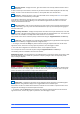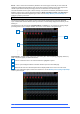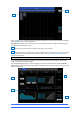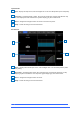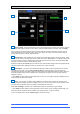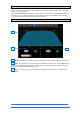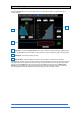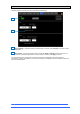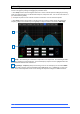User manual
4REA4 Controller Software User Guide
16
V1.30
2.6 Input Setup
The Input Setup page provides access to the Input Channel source patching and other Input settings.
Source Select – Open the drop-down menu to choose which source to patch to the channel, click the
Socket box then drag the mouse over the value to select the required socket or number, then click Apply.
Sources that can be patched include Local I/O sockets, DMI card sockets, 3232 device sockets, internal
stereo file playback, Group outputs, Matrix outputs, Aux outputs, Area Outs, Solo channels, the output of
built-in effects (Rack FX), and the Signal Generator.
Socket Input – If the patched source is a Mic/Line XLR input then its gain controls are shown. These
provide remote control of the input gain circuit located at the socket. Pad switches in a 20dB input attenuator
on relevant sockets, and the combined Gain + Pad value is shown in the Gain box. Click and hold the 48V
button for 1 second to enable or disable phantom power.
Enable the Snapshot Recall Safe option to make the Gain, Pad and 48V settings safe from Snapshot Recall.
This can be useful when splitting the same mic preamp to two or more channels.
Gain Option – Lets you choose whether the fader strip rotaries control the Socket Gain or channel
Trim when in Gain mode. Turn on Gain on Channel Strip for normal operation. Turn it off to prevent
accidental Gain changes in situations where the same preamp is shared between different Areas. When off,
the dedicated Gain rotary control is disabled and a warning pop-up appears any time the Gain setting is
adjusted on screen.
⚙ Click Setup and click anywhere in the Input Setup screen to access a global setting for disabling Gain on
Channel Strip. This affects all channels.
Trim – Trim provides +/- 24dB control in addition to the Socket Gain or when the source does not
have a preamp (for example inputs from a digital source). Trim is part of the channel, not the preamp, and is
therefore useful in situations where the preamp is shared between two areas.
When Gain Tracking is activated, Trim automatically changes to compensate for gain changes.
⚙ Click Setup and click anywhere in the Input Setup screen to define a Gain Tracking channel range. This
allows the operator to quickly enable or disable Gain Tracking across a range of channels.
A post-Trim signal meter is shown. Polarity toggles normal and reverse.
1
2
3
4
1
2
3
4