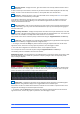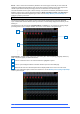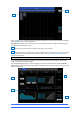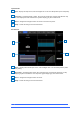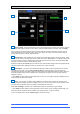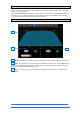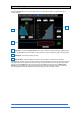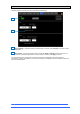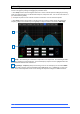User manual
4REA4 Controller Software User Guide
13
V1.30
Preset – Click to access the Presets library window for the current page. Presets let you store and recall
settings for individual processing blocks such as EQ and Compressor and also for the whole Input or Mix
channel. Input and Mix channel processing presets are accessed from their Overview page.
The Presets window shows 3 types of Preset: Factory, User (stored in the 4REA4) and USB (stored in the
USB key). Click to select a preset and use the buttons to Recall, Overwrite or Delete. Click Store New to
store a new preset and use the keypad to type a name. Use the Utility / Memory / Preset Manager to
organize or transfer your Presets.
2.4 Bank view
The Bank view provides an at-a-glance overview of all channels assigned to the active fader Bank and
Layer. It follows both channel selection and Layer selection, so that it always displays the channels you are
working on.
The Bank view can be used with the Copy/Paste/Reset and Listen keys, for example for copying a single
processing block to one or multiple channels. See Section 3.2 for details on using these keys.
Input channels – Displays name, source type, input meter, gain, +48V and polarity, gate graph, filters, EQ
graph, compressor graph, pan and channel meter.
Click on a channel to select. The selected channel is highlighted in yellow.
Click on a processing block within a selected channel to open the associated page.
Pull down the name of a selected Input channel to display details of the sources such as socket
numbers. Pull / swipe down again to restore the normal view. Use the Routing or Processing / Input Setup
screen to patch sources.
1
2
3
3
2
1