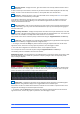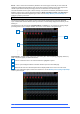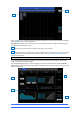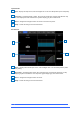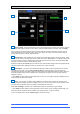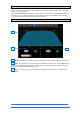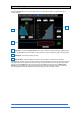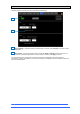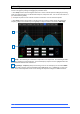User manual
4REA4 Controller Software User Guide
11
V1.30
Selected channel – Displays the name, type and number of the currently selected channel. Click to
edit channel name.
A name can have up to 8 characters, however only the first 6 characters will be displayed in the fader strip
display. To store a name for instant access later on, click a ‘quick name’ box and click Store.
Active Mix – Displays the name, colour, type and number of the currently active Mix. If a CG Spill is
active, the Mix name is surrounded by a red square.
Be aware of which mix is currently active. It is good practice to turn off the Mix button to return to the
main mix once you have finished adjusting a mix. Click with the righthand mouse button on a mix buss
channel to select/deselect that mix.
Main screen area – Click any of the tabs at the top of the screen to open a specific processing block
or page. Alternatively, tap on any of the areas described below to open any associated processing page in
the main screen area.
Input Setup and Filters – Displays the input meter and values for the Input Channel Gain, Trim, HPF
and LPF controls. The HPF and LPF graphs are greyed out when the associated filter is off. The controls are
hidden where not available, for example when a Mix channel or CG is selected.
You can click on this area to select the preamp or filters when using the Copy/Paste/Reset or Listen keys.
Lower Area – User assignable area, typically used for displaying the EQ parameters and/or response
curve. Press the View key to toggle between the configured views.
⚙ To configure, hold down the Setup key and click this area, drag the required views from the left to the
right of the screen, click these to set any option or preference, then click Apply to confirm.
The Lower Area configuration is stored in the session, not in snapshot memories.
You can tap on this area to select the EQ when using the Copy/Paste/Reset or Listen keys.
The following views are available in this version of software:
Multiband EQ Graph – Full range EQ view. The individual effect of each band is shown as fill colours, while
the overall response curve is shown as a yellow line. Frequency and gain values are temporarily shown
when a setting is adjusted.
Meters – Scrollable meter-bridge display showing signal level, gain reduction, gate activity, channel names
and colours. Can be set to display Inputs, FX Returns, Mixes or any of the 4 User Meter views. The tap-off
point for the meters can be chosen for Input, Mixes and User views.
Soft Rotaries – Displays the parameters for the assigned controls and meters or thumbnail graphs
where applicable. Drag within the display area to toggle between the 3 available layers.
Soft Rotaries can be set to follow channel selection, active Mix or to be locked to a specific channel. Their
assignments and settings are stored in Snapshot memories.
⚙ To configure, click the Setup button and click this area, drag the required selection from the left to the
right of the screen, check for any option or preference, then click Apply to confirm.
1
2
3
4
5
6