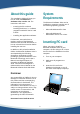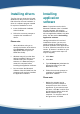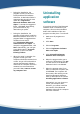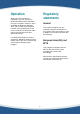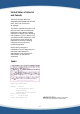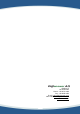Installation Guide
4
•• During the installation, the
program will ask you where to
install the Bluetooth Software
Suite files. A destination folder is
suggested that should suit most
users: C:\...\Digianswer
Bluetooth Software Suite v1.0
Alpha. To accept the suggested
folder, click Next. Alternatively,
you can browse for any
destination you prefer.
•• During the installation, the
program will ask where to add the
Bluetooth Software Suite icons. A
program folder is suggested that
should suit most users:
C:\...\Digianswer Bluetooth
Software Suite v1.0 Alpha. To
accept the suggested folder, click
Next. Alternatively, you can type
a new folder name in Program
Folders, or select one from
Existing Folders.
•• When the setup is complete, the
program will ask you if the
computer should be restarted now
or later. As you will not be able to
operate the Bluetooth Software
Suite until the computer has been
restarted, we recommend that
you select Yes, I want to restart
my computer now.
Uninstalling
application
software
If a previous version of the Bluetooth
Software Suite is installed on your
computer, this must be uninstalled
before the installation of the new
program can take place. To uninstall:
1. Make sure all programs are
closed.
2. Click Start.
3. Point to Programs.
4. Point to Digianswer Software
Suite v1.0 Alpha.
5. Click Uninstall Digianswer
Software Suite v1.0 Alpha.
6. When the program asks you to
confirm the file deletion, click OK.
The old version of the Bluetooth
Software Suite is now deleted.
7. When the program asks if you
want to restart the computer now,
click Finish. The computer will
then restart, after which you can
install the Bluetooth Software
Suite as described in the section
Installing application software.
Alternatively, you can choose to
restart your computer later.
However, you cannot install the
new version of the Bluetooth
Software Suite until the computer
has been restarted.