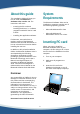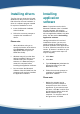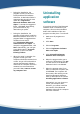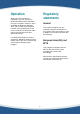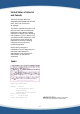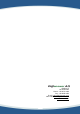Installation Guide
3
Installing drivers
The first time you insert the PC card,
Windows will tell you that it needs to
find drivers for the new hardware. A
driver is a software program needed
for a piece of hardware to work.
1. Insert the Bluetooth Software
Suite CD-ROM.
2. Follow the onscreen prompts to
complete the installation of
drivers.
Please note:
• When Windows asks you to
specify the location of the drivers,
type D:\Drivers (substitute the
appropriate letter of your CD-
ROM drive for D).
•• Windows may tell you that after
having installed the drivers, you
should restart your computer.
However, it is not necessary to
restart the computer before
installing the application software.
•• Do not remove the Bluetooth
Software Suite CD-ROM from the
computer until you have installed
the application software.
Installing
application
software
Note: If a previous version of the
Bluetooth Software Suite is installed
on your computer, this must be
uninstalled before the installation of
the new application software can take
place. See the section Uninstalling
application software.
Having inserted the PC card and
installed the drivers, you are now
ready to install the software for the
Bluetooth Software Suite applications.
To do so, follow the instructions in this
section. (If Autorun is enabled on your
computer, in some cases steps 1-3
may be skipped.)
1. Click Start.
2. Click Run.
3. Type D:\Setup.exe (substitute the
appropriate letter of your CD-
ROM drive for D).
4. Follow the onscreen prompts to
complete the installation of the
application software.
Please note:
• Before the program can be
installed, you will be asked to
accept the terms of the license
agreement. If you cannot accept
the terms, click No, in which case
the Bluetooth Software Suite will
not be installed on your
computer. To accept the tems of
the agreement, click Yes.