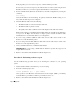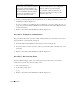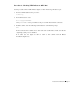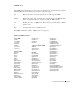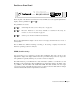Technical data
Page 74 Appendix
If the ping fails (you do not receive a response), continue with this procedure.
If it succeeds (you received a response), this indicates there is another system using the same
IP address. In this case, you need to assign another IP address to the PortServer.
3. From a terminal directly attached to the PortServer, check the configuration by entering the
command:
set config
Verify the IP address, the mask settings, the gateway and that the RealPort setting is 771.
Also, make sure that the ports are configured.
4. Check the Ethernet cable. Verify the following:
• The Ethernet cable is connected securely at both ends.
• The Ethernet cable is pinned correctly.
• The quality of the cable is sufficient for the cable length and the cable environment.
Note: Common Category 5 Unshielded Twisted Pair cabling can generally be run 300 meters
at a speed of 10 Mbps and 150 meters at higher speeds. Consult an Ethernet cable
manufacturer for a recommended cable for your configuration.
5. If you are using a Thinnet (10Base2) cable, make sure the cable selector switch on the
PortServer is in the left-handed position.
6. If you are using a Twisted Pair (10Base2) cable, make sure the cable selector switch on the
PortServer is in the right-handed position.
7. Verify your Ethernet hub. See your Ethernet hub manual.
IMPORTANT! If you are using a 10/100 hub, the PortServer product only supports a 10
megabit Ethernet network.
8. Return to and continue with the Master Troubleshooting Process.
Procedure 4: Performing a telnet to a port
Use this troubleshooting procedure when you are checking the connection to your operating
system.
1. Attach a dumb terminal to the PortServer port you are testing.
2. From the command prompt, enter:
telnet ipaddress [2000 + port number]
where ipaddress is the IP address of the PortServer and an example, [2000 + port number]
would be 2001 for port number 1, 2016 for port number 16, and so on.
3. Return to and continue with the Master Troubleshooting Process.