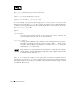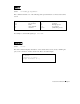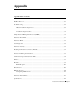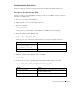Technical data
Page 68 Appendix
Master Troubleshooting Process
Introduction
Use this Master Troubleshooting Process if one or more of your PortServer devices are not
functioning.
Note: This procedure assumes that you are not using the Digi RealPort driver to control your
PortServer ports. RealPort is software that can be installed on one or more host servers to provide
local serial port functionality.
In many of the steps, you will be sent to another procedure that you need to complete. Once you
have completed the procedure, continue with where you left off in the master troubleshooting
process. Otherwise, you might be directed to contact Digi Technical Support.
Master Troubleshooting Process
1. Check the status of the PortServer. Is AC displayed on the PortServer?
YES
V
NO
V
Continue to the next step. Do the following steps:
A. Reboot the PortServer.
IfACnowisdisplayed,gotoStep2toverifyyour
network connection.
B. Run PortServer hardware diagnostics. Go to User
Diagnostics on page 86.
C. If the PortServer is TFTP-booting firmware on a
UNIX tftp host, troubleshoot TFTP. Go to Procedure
1: Troubleshooting TFTP on page 72.
If the PortServer is booting from internal firmware,
continue with the next step.
Note: TFTP-booting may be bypassed by
simultaneously pressing and releasing the two
arrows on the front of the PortServer during a TFTP
boot.
D. Reset the PortServer configuration to default values.
Go to Procedure 2: Resetting the PortServer on
page 74.
If the PortServer still does not boot to AC, contact
Digi Technical Support.