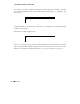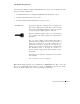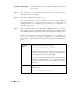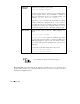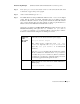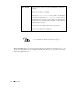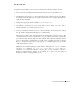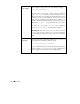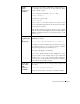Technical data
PortServer Terminal Server Page 17
Modem Setup Example (Bi-directional modem with hardware flow control on port 4)
Step 1. Turn off the power to the modem and the PortServer, and connect the modem, wired
as discussed on page 8, then power up again.
Step 2. At the control terminal, log in as root.
Step 3. The default baud rate setting of 9600 baud should be raised or lowered to the highest
setting that the modem can handle. (Remember that we’re talking about the
PortServer-to-Modem connection, not the speed at which the modem itself communi-
cates over the telephone lines.) For this example, we will set up the PortServer-to-
Modem connection at 2400 baud with hardware flow control.
Setting the port definition to bi-directional modem and setting the flow control to
RTS/CTS handshaking will require these Set commands: set port and set
flow.Theset command’s range parameter will also come into play, to tell the -
PortServer software that the changes we are making are to Port 4.
Define Port
as Bi-
directional
Modem
Set Port #4 to be a bi-directional modem port by typing:
#>set port dev=mio range=4
Other related choices would have been “set port
dev=min” for input-only, and “set port dev=mout”for
output only. “set port dev=mio” is for bidirectional
connections.
Again, the range=4 parameter tells the PortServer software
that this command is to affect Port #4; if range=4 had not
been added, the port we’re connected to (Port #1) would have
been changed to a modem type—effectively ending our session
here until we logged back in through the modem!
Baud Rate
Change the baud rate of Port #4 from the default 9600 baud to
2400 by typing:
#>set line baud=2400 range=4