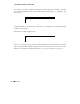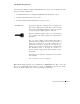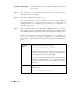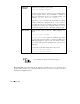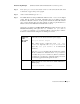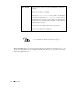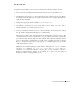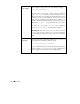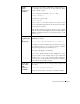Technical data
Page 14 Quick Start
Terminal Setup Example
(Wyse60 terminal on port 2, running at 38400 bps with software
flow control)
Step 1. Turn off the power to the terminal and the PortServer, and connect the Wyse
terminal to Port 2. Power up again.
Step 2. At the Port 1 control terminal, log in as root.
We’re still using Port 1, but any terminal can be used to make PortServer
configuration changes, as long as the user logged in as root, or has gained root
privileges with the admin command (page 32)—which as you’d suspect also re-
quires the root password.
Step 3. Again, the default settings are VT-100 emulation, 9600 baud, 8 data, 1 stop, and no
parity. For this example, we will change the Port 2 terminal type to wyse60,thebaud
rate to 38400, and select software flow control for both incoming and outgoing data.
Setting the terminal type and baud rate will require these Set commands: set
port, set flow and set line.Theset command’s range parameter will also
come into play, to tell the PortServer software that the changes we are making are to
Port 2.
Terminal
Type
Set the terminal type for Port #2 by typing:
#>set port termtype=wy60 range=2
Note that the terminal type names depend upon the conventions
accepted by your network’s host operating system; wy60 in the
above example stands for a Wyse 60 terminal.
The range=2 parameter tells the PortServer software that this
command is to affect Port #2; if range=2 had not been added,
the port we’re connected to (Port #1) would have been changed
to Wyse 60.
Baud Rate
Change the baud rate of Port #2 from the default 9600 baud to
38400 by typing:
#>set line baud=38400 range=2