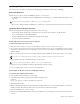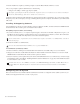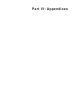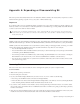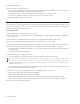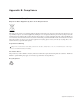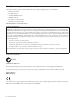Installation guide
Appendix A: Expanding or Disassembling S6 71
Appendix A: Expanding or Disassembling S6
This section provides disassembly instructions for modules, PSUs, Ethernet switches, and chassis (frame) components. Use these
instructions when preparing to expand or move your system, or while troubleshooting.
Important
Do not attempt to lift or move an assembled S6 desktop system if it is five or more chassis in width to avoid risk of damage to the
frame. If you need to move a five chassis-or-wider S6 system that does not include Legs, you must partially disassemble the frame
so that no section is more than four chassis in width.
Overview
S6 M10 systems can be disassembled for maintenance, moving, and troubleshooting. S6 M10 systems can be expanded by adding
additional channel modules up to the limits of the M10 Master Module (a maximum of 10 modules in the system, plus the M10).
S6 M40 systems can be disassembled in order to customize the system by adding or rearranging modules, for moving, or for main-
tenance and troubleshooting. S6 M40 systems can be customized in numerous ways. Here are a few examples:
• You can add Display Modules at any time.
• You can add channel modules and additional chassis (if necessary) to add more fader strips to the system (up to the maximum
of 40 modules, plus the M40 Master Module).
• You can arrange modules in several different ways, such as having only a Fader Module in one or more chassis, or having two
Knob Modules in some chassis but only one in other chassis. (Fill Panels are available to seal unused slots.)
• You can also remove modules from one system and move them into another S6 system to add more faders or knobs to that
other system for big projects.
Removing Modules
This section shows how to remove modules in order to rearrange them, expand your system or replace modules.
To remove modules:
1 Make sure the system is powered down.
2 Disconnect all power connections.
3 If your system includes Display Modules and you want to remove one or more of them, do the following:
• Disconnect power and Ethernet cables connected to the Display Modules.
• Remove the Hex screws that secure the Display Module mounting brackets to the frame (do not remove the Display Module
from its mounting bracket) and lift the module and bracket away from the console.
4 If you want to remove channel or master modules, start by removing the T-strips from between chassis, one at a time. Start at
the top (back) of the control surface and use a small flat-head screwdriver or similar tool to gently pry the T-strips up and away
from the control surface.
5 Next, remove Compression Panels from the top-most slot of each chassis. Once the Compression Panels are removed, any of the
modules in a chassis can be slid towards the back of the control surface and lifted out of the chassis.
Do not lift or move an S6 desktop system that is five or more chassis in width (32 or more faders). Also, do not attempt to move
or lift a chassis (any size) by the Side Covers, Bolster, or Rear Panels (they can break). Move or lift while holding on to the metal
chassis (frame) instead.