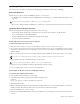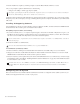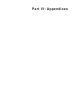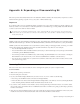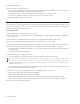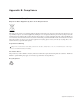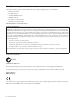Installation guide
S6 Installation Guide68
7 After the installer has completed you will be prompted to restart the Master Module. Click Yes to restart.
8 If you are prompted to update module firmware, do the following:
• Navigate to the
Settings > Surface page and press Update.
Confirm the update and then wait until all modules have updated (which can take several minutes). Do not turn off any modules
during this process. The screen displays a message confirming that the update has completed, after which the system will automat-
ically restart.
Installing S6 Supporting Software
Your Avid Master Account also provides workstation software for Windows and Mac, and S6 documentation. XMON EUCON
and Studio Monitor Pro2 software options are included in these installers.
After updating S6 system software, do the following:
1 If you have not already done so, on a separate computer navigate to www.avid.com and click on My Account to log in to your
Avid Master Account, then click to download the latest versions of the WSControl (workstation) software, S6 documentation,
and other resources available in the
My Products section under S6 Software Updates.
2 Transfer the installers to a USB flash drive.
To install WSControl (workstation) software:
1 Insert the USB drive containing the downloaded WSControl installer into an available USB port on your workstation.
2 Navigate to the USB drive, double-click the Workstation Software installer and follow the instructions on-screen. To install
XMON EUCON or Studio Monitor Pro2 make sure their options are checked.
3 After (and only after) you have updated S6 system software and installed WSControl on you workstation(s), connect the single
(purple) Ethernet cable you installed in “Installing the Ethernet Cable for Workstations” on page 48) from the S6 Ethernet switch
to your workstation, router or switch.
Configuring the S6 System
Refer to the electronic S6 Guide included with S6 documentation downloads to configure the surface (tell the system how your
modules are arranged) and learn how to use S6 on your projects.
If no Update option is displayed either the system hasn't completely booted yet, or a module is selected on that screen. Wait for
the system to finish starting up, and be sure no module is selected on-screen.
You can download these components directly to the workstation(s) you plan to use with S6, or to a USB flash drive as described
in the following steps.
Do not use the included System Restore USB drive! Use a separate USB flash drive.
For instructions on how to connect XMON to your system, see the XMON EUCON Application Guide; for Studio Monitor Pro, see
the Studio Monitor Pro Guide. Both guides are included in the S6 documentation download available in your Avid Master
Account.