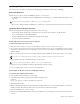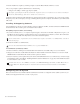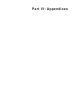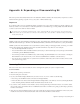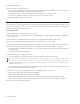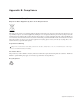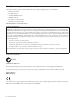Installation guide
Chapter 7: How to Proceed 67
Updating S6 System Software
This section provides instructions for acquiring and installing updated S6 Master Module software (MTMApp).
Required Materials
The following are required to transfer the MTMApp software to your S6 system:
• A USB flash drive (not included), formatted as NTFS, FAT32 or other Windows 8-compatible (Mac formatted drives are not
supported)
• Mac (OS X) or Windows (Windows XP, Windows 7 or Windows 8) computer with an Internet connection and a USB port
Updating Master Module Software
The process of acquiring and updating S6 software involves these basic steps:
• Download the software update from your Avid Master Account and transfer the installer to a USB flash drive
• Log in as Administrator on the S6 Master Module
• Insert the USB flash drive and install the Master Module software update
• If prompted, update module firmware
Downloading and Transferring Software Updates
To download S6 software and other resources:
1 Make sure you have activated your system (see the instructions in the S6 Software Installation Guide).
2 On a separate computer navigate to www.avid.com and click on My Account to log in to your Avid Master Account. Software
updates (if any), Workstation software, documentation, and other resources are available in the
My Products section under S6
Software Updates
.
3 Click to download the latest versions of the S6 Master Module Software (ZIP file) from your Avid account to your computer.
4 Insert a USB flash drive into an available USB port on your computer.
5 Expand (decompress) the ZIP file containing the Master Module software to unzip it.
6 Copy the resulting folder to the top (root) level of your USB drive.
Updating Master Module Software and Module Firmware
To install and update S6 Master Module software:
1 On the S6 Master Module Touchscreen, select Logout.
2 Select Administrator. When prompted enter the following default password:
password
Once you are logged in you will see the Windows 8 Start Screen.
3 Click the File Explorer tile.
4 Plug the USB flash drive with the downloaded S6 Master Module installer into one of the available USB ports on the back of
the Master Module. The USB drive will now show up in the left hand column under
Computer.
5 Tap on the USB flash drive to see the contents.
6 Launch (run) the S6MasterModuleInstall software from the flash drive by double-tapping on the icon. Follow the instructions
on-screen.
Do not use the included System Restore USB drive! Use a separate USB flash drive.
To save time, also download the available workstation software (WSControl) installers and S6 documentation.
Do not use the included System Restore USB drive! Use a separate USB flash drive.