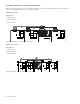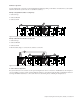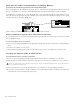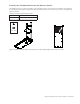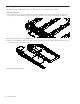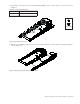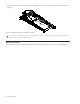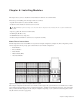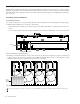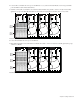Installation guide
S6 Installation Guide48
Short Ethernet Cables for Knob Modules and Display Modules
(Systems with Two Knob Modules per Chassis and/or Display Modules Only)
If your system includes two Knob Modules in any chassis, take one of the included 12-inch long Ethernet cables and connect one
end of it to an available port on the interior of the Back Tie Plate. Repeat for all chassis that will have two Knob Modules.
If your M40-based system includes one or more Display Modules, route a 12-inch Ethernet cable through the middle hole on the
back of the chassis as shown in Figure 25. Feed an available 2-pin power cable from the Cable Harness through the same opening
(you will connect these to the Display Module later).
Ethernet Cabling for Systems with Two Ethernet Switches
If your system includes 23 or more modules, two Ethernet switches are required. The two switches must be connected to each other
using a single Ethernet cable.
To connect two Ethernet switches to each other:
1 Feed one end of the included single Ethernet cable through the opening in the back of either of the chassis containing an Ethernet
switch.
2 Connect it to an available port on the switch.
3 Run the cable through the triangular openings in the Rear Panels and connect it to an available port on the other switch.
Installing the Ethernet Cable for Workstations
To install an Ethernet cable for connecting to workstations:
1 Connect one end of the single Ethernet cable (included with the Ethernet switch) to an available port on the switch.
2 Guide the cable across the Rear Panels to the far left-or-right. Do not yet connect it to any workstations, routers, or switches.
3 Leave it disconnected for now (you will attach this cable to your workstation or router after updating S6 software).
4 If you plan on connecting directly to multiple workstations, connect another Ethernet cable (not included) to an available port
on the switch and route it as described in the previous steps.
Figure 25. routing a short Ethernet cable for a Display Module (2-pin power cable not shown)
Do not connect the system to any workstation, external routers, switches or networks until after you have updated S6 system soft-
ware as explained later in this guide.