Specifications
Table Of Contents
- About This Manual
- 1.0 Introduction
- 2.0 Installation
- 3.0 Configuration Settings
- 4.0 Calibration
- 5.0 Scale Operations
- 5.1 Weight Unit Switching
- 5.2 Entering Tare Weights
- 5.2.1 One-Touch Tare, Tare Unknown
- 5.2.2 Digital Tare, Tare Weight Known
- 5.2.3 Tare Addition or Subtraction
- 5.2.4 Tare Exchange
- 5.3 Toggling Between Gross and Net
- 5.4 Entering Unit Weights
- 5.4.1 Unit Weight Operation by Sampling
- 5.4.2 Unit Weight Operation by Key Entry
- 5.5 Part Accumulation and Negative Counting - Without Recalling an Item Code
- 5.5.1 Part Accumulation
- 5.5.2 Negative Counting
- 5.5.3 Clearing Accumulated Data
- 5.6 Toggle Between Scales
- 5.7 Adding Parts To and Subtracting Parts From Inventory
- 5.7.1 Adding Parts to Inventory
- 5.7.2 Subtracting Parts From Inventory
- 5.7.3 Sample, Count and Print a Label
- 5.7.4 Scan ID Bar Code, Count and Print a Label
- 6.0 Scale Programming
- 6.1 Item Code Storage
- 6.1.1 Checking Memory Status
- 6.1.2 Program ID Code, Unit Weight, Tare Weight, Label Format, Part Name, Part Number, Lot Number, Location, Inventory Quantity, Threshold, and Setpoints
- 6.1.3 Delete Item Memory
- 6.2 Using Item Codes in Normal or Operation Mode
- 6.2.1 Recalling Numeric Item Codes using Item Code Number
- 6.2.2 Re-Computing Item Code Unit Weight
- 6.2.3 Quick Add Item to Memory
- 6.2.4 Tare Override
- 6.2.5 Inventory Operations Related to the Item Code Quantity
- 6.2.6 Delete Item Memory
- 6.3 Setting Tare in Operation Mode
- 6.3.1 One Touch Tare
- 6.3.2 Digital Tare (When Tare Weight is Known in Advance)
- 6.3.3 Tare Value Exchange (Tare Addition or Subtraction)
- 6.4 Setting a Lot Number
- 6.5 Setting a Sequence Number
- 7.0 External Printers, Barcode Scanners, Keyboards and Platforms
- 7.1 Connecting External Printers
- 7.1.1 SPEC Settings for External Printers
- 7.1.2 Connecting the Printer to the RS-232C Port
- 7.1.3 Eltron Printers
- 7.1.4 Epson Printers
- 7.2 Connecting a Barcode Scanner
- 7.2.1 Header Codes
- 7.2.2 Z Commands via Barcodes
- 7.2.3 Configuring the RS232C Port for a Scanner
- 7.2.4 Connecting the Scanner to the RS232C Port
- 7.2.5 Configuring the Keyboard Port for a Scanner
- 7.2.6 Programming the QSC-6000 Plus Quickscan RS232C Scanner
- 7.2.7 Programming the QuickScan Keyboard Wedge Scanner
- 7.3 Connecting the IBM Keyboard
- 7.4 Connecting an External Platform
- 8.0 Job Sequence Programming
- 9.0 Password Protecting the Programming Functions
- 10.0 DC-100 Error Message List
- 11.0 DC-100 Limited Warranty
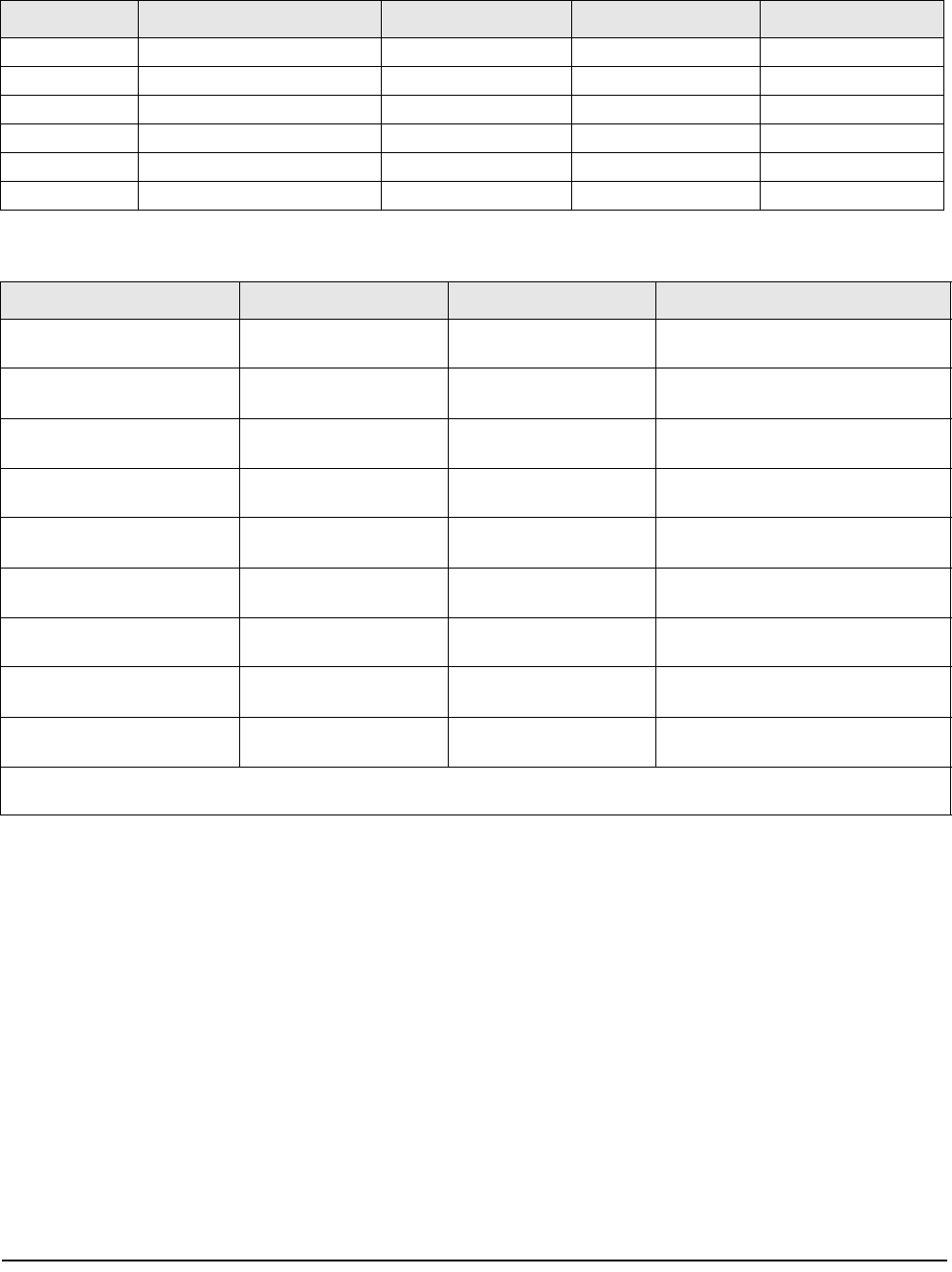
2 DC-100 Operation Manual
DC-100 Single Scale
Note: Units are selectable from lb to kg and can be programmed to weigh in other primary units: lb, kg, g.
DC-100 Remote Platforms
Capacity Mounting Internal/External Weight Resolution Counting Resolution Platform Dimension
1.0 lb Both 0.0001 0.000001 6" x 8"
2.5 lb Both 0.0002 0.000002 7" x 10"
5.0 lb Both 0.0005 0.000005 12" x 14"
10.0 lb Both 0.001 0.00001 12" x 14"
25.0 lb Both 0.002 0.00002 12" x 14"
50.0 lb Both 0.005 0.00005 12" x 14"
Table 1-1. DC-100 Single Scale Capacities
Platform Capacity Weight Resolution Counting Resolution Platform Dimensions
100.00 0.01 0.0001 13" x 17"
(DIGI S-SL Platform)
250.00 0.02 0.0002 17" x 21" *
(DIGI S-TL Platform)
500.00 0.05 0.0005 17" x 21" *
(DIGI S-TL Platform)
1500.0 0.2 0.001 24" x 28" *
(DIGI S-UL Platform)
2500.0 0.2 0.002 36" x 36” or 48" x 48" *
(DIGI Summit 3000 Platform)
5000.0 0.5 0.005 48" x 48" *
(DIGI Summit 3000 Platform)
10000.0 1.0 0.01 48" x 48" or 60" x 60" *
(DIGI Summit 3000 Platform)
25000.0 2.0 0.02 42" x 72" or 60" x 84" *
(DIGI Summit 3000 Platform)
50000.0 5.0 0.05 60" x 84" *
(DIGI Summit 3000 Platform)
*Note: Other platform sizes are available; consult the factory or your dealer for more information. Units are selectable from lb to
kg and can be programmed to weigh in other primary units: lb, kg, g.
Table 1-2. DC-100 External Platform Capacities










