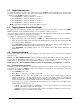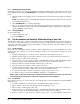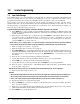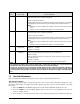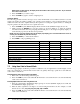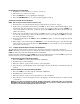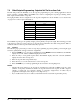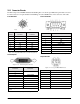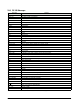International Scale User Manual
Scale Operations 27
6.2 Toggle Between Scales
To switch the displays from Scale 1 through Scale 4, press the SCALE key when in weighing mode. Only scales
present are selected. For example, a two-scale system switches between Scale 1 and Scale 2 only. In a four-scale
configuration, the
SCALE key functions as follows:
1. Press
SCALE key to change from Scale 1 to Scale 2.
2. Press
SCALE key to change from Scale 2 to Scale 3.
3. Press
SCALE key to change from Scale 3 to Scale 4.
4. Press
SCALE key to change from Scale 4 to Scale 1.
NOTE: Scale number assignments are set using SPECs 16 and 17.
6.3 Toggling Between Net and Gross Weight
To toggle between net and gross weight, a tare value must be entered into the scale (see Section 6.1). NOTE:
SPEC 25, bit 0 (Gross Mode Available) must be set to 0 (default) to enable gross mode.
After a tare value is entered into the scale, items placed on the scale will cause the
NET annunciator to illuminate
and allow toggling between net weight and gross weight.
An example of toggling between net weight and gross weight is shown below:
1. Place 0.5 lb weight on the scale and then press
TARE once. The WEIGHT display should show 0.000 lb.
2. Place another 0.5 lb weight on the scale. The scale
WEIGHT display should now show 0.500 and the NET
annunciator should be illuminated.
3. Press
NET/GROSS. The WEIGHT display should show 1.000 and the GROSS weight annunciator is
illuminated. The UNIT-WEIGHT and the QUANTITY displays go blank.
4. Press
NET/GROSS. The WEIGHT display now shows 0.500 and the NET weight annunciator is
illuminated.
6.4 Entering Unit Weights
Entering unit weights can be done either by sampling, as described in Section 6.4.1, or by key entry as described
in Section 6.4.2.
SPEC 0, bit 0 (
Piece Weight Selection) works in conjunction with the UNIT-WEIGHT display. Setting the bit to 0
specifies that the
UNIT-WEIGHT value shown is per 1000 pieces and the UNIT WT PER 1000 annunciator is lit.
Setting bit 0 to 1 specifies that the unit weight value shown is per one piece (A.P.W.).
NOTE: SPEC 4, bits 1 and 2 (Insufficient Sample Level) control unit weight sampling. The default value is 0.1 percent.
6.4.1 Unit Weight Operation by Sampling
Unit weight operation by sampling is accomplished by placing a known quantity of pieces to be sampled on the
scale and then pressing the
PIECES key. The scale calculates a unit weight based on the capacity of the scale
compared to the weight of the sample.
1. Press
REZERO to zero scale.
2. Place 10 pieces of the item to be sampled on the scale.
3. Press
PIECES key then wait a few seconds for the computation. If the sample weight is sufficient
(
INSUFF annunciator is off), the WEIGHT display shows the total sample weight; the UNIT-WEIGHT
display shows the unit or per 1000 weight for the 10 sample pieces (depending on the value of SPEC 0,
bit 0, as described above); the
QUANTITY display shows the number of pieces (10).
If the weight of the sample is insufficient (
INSUFF annunciator is on), add pieces to the initial sample
until the INSUFF annunciator goes off.
• If SPEC 5, bit 2 (unit weight auto-recomputing), is set to 1, place required pieces on the scale. The
scale automatically recomputes the unit weight.
• If SPEC 5, bit 2, is set to 0, use the keyboard to enter the new number of sample pieces then press the
PIECES key again to recompute the unit weight.