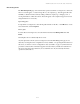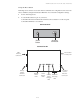User`s guide
Administration from the web interface
217
Restore a device configuration to factory defaults
There are several ways to reset the device configuration of a Digi device to the factory default
settings:
Using the Administration > Factory Defaults page in the web interface
Using the boot command from the command line
Using the Reset button, or, on some models, a Reset signal
The first two reset methods are a soft reset, while the reset button/signal method is a hard reset.
Using the Administration > Factory Defaults page on the web interface
The Restore Factory Defaults operation from the web interface clears all current settings, resets
password for the administrative/root user, and restores the settings to the factory defaults. If a Digi
device has custom factory default settings, the settings will revert to those custom defaults instead.
This method is the best way to reset the configuration, because the settings can also be backed up
using the Backup/Restore operation, which provides a means for restoring it after the configuration
issues have been resolved.
1 Make a backup copy of the configuration using the Backup/Restore operation, described on
page 215.
2 From the Main menu, click Administration > Factory Default Settings. The Factory
Default Settings page is displayed.
3 Check the Keep network settings checkbox to keep the current network settings such as the
IP address and host key settings. In addition, any files that were loaded into the device
through the File Management page such as custom-interface files and applet files are
retained. See "File management" on page 211 for information on loading and deleting files.
4 Click Restore.
Using the boot command
The boot action=factory command clears all current configuration settings, except the IP address
settings, host key settings, and password for the administrative/root user; restores the settings to the
factory defaults; then reboots the device. If a Digi device has custom factory default settings, the
settings will revert to those custom defaults instead.
#> boot action=factory
There are several other options for using the boot command to load configuration settings. See the
boot command description in the Digi Connect Family Command Reference.