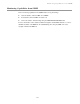User`s guide
Monitoring capabilities in the web interface
202
Manage connections and services
The Management menu is for viewing and managing connections and services for the Digi
device.
Manage serial ports
Management > Serial Ports provides an overview of the serial ports and their connections.
Clicking Connections displays the active connections for that serial port. The view can be
refreshed to see any new serial-port connections list, and connections can be disconnected as
needed.
Manage connections
Management > Connections displays active Virtual Private Network (VPN) and system
connections.
Manage Virtual Private Network (VPN) connections
To monitor a VPN connection from the web interface, select Management > Connections. The
VPN settings appear. Note that the Connect and Disconnect functions do not work for a VPN that
uses a Pre-Shared Key (PSK).
Manage active system connections
The Active System Connections list provides an overview of connections associated with various
interfaces, such as user connections to the device’s web interface, connections to the command line
through the local shell, or Python threads currently running; the protocols used for the connections;
and the number of active sessions for each connection. One of the uses of this list is to determine
whether any connections are no longer needed and can be disconnected.
Event logging
Management > Event Logging displays the event log for the Digi device. This log records events
throughout the Digi device’s system, such as starting or resetting the Digi device, configuring
features, actions performed by various interfaces and subsystems, starting applications, etc. The
event log is always enabled and is not user-configurable. When the Digi device operates in an
unexpected manner, the log entries can be set to Digi for analysis by Technical Support and
Engineers. The events log cannot be turned off, so that Digi receives an accurate view of all aspects
of the operation of the device.
The event log is maintained in RAM memory, and there is no history across reboots of the device.
When the log “overflows” the oldest entries are overwritten with new ones, so the history is
incomplete.
The Clear button clears the event log.