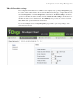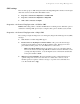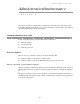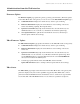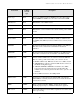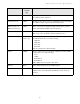User`s guide
Administration from the Web interface
66
Administration from the Web interface
Firmware Update
The Firmware Update page updates the gateway operating system firmware. (Firmware updates
for the XBee RF module on the gateway or nodes are done on the XBee Firmware Update page.)
Volume Information: Displays the current directory and free space remaining.
Firmware Information: Displays the current firmware version running on the device,
and its state: Running, Updating, Recent update failed.
Upload to Current Directory: Uploads the firmware file to the current directory. Use
the Browse button to choose the file on your PC that is the firmware update image.
Click Update Firmware to pull the file from the PC into the device, then attempt a
firmware update with the selected image.
XBee Firmware Update
The XBee Firmware Update page updates the firmware for the XBee RF module on the gateway.
Volume Information: Displays the current directory and free space remaining.
Firmware Information: Displays the current firmware version running on the device,
and its state.
Upload to Current Directory: Uploads the firmware file to the current directory. Use
the Browse button to choose the file on your PC that is the firmware update image. Then
use the Upload file button to upload the XBee firmware file to the /userfs/WEB/mesh
directory in ConnectPort X2e ZB filesystem.
Select the appropriate firmware file from the File List, and then click the
Update XBee Firmware button to attempt a firmware update with the selected image.
XBee Status
The XBee Status page displays status information for the XBee RF module on the gateway. The
parameters displayed vary based on the capabilities supported by XBee RF module; common
parameters include the PAN ID, firmware and hardware versions, and the device type identifier.
See the XBee/XBee-PRO ZB SMT RF Modules Product Manual for parameter descriptions.