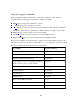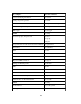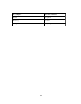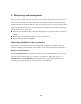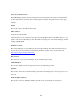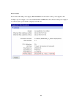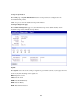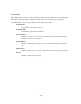User`s guide
101
Configuration through the command line
Configuring a ConnectPort LTS product through the command-line interface consists of entering a
series of commands to set values in the device. The ConnectPort LTS Command Reference
describes the commands used to configure, monitor, administer, and operate ConnectPort LTS
products.
Access the command line
To configure devices using commands, first access the command line. Either launch the command-
line interface from the Digi Device Discovery Utility or use the telnet/ssh command. Enter the
telnet command from a command prompt on another networked device, such as a server, as follows:
#> telnet ip-address
where ip-address is the IP address of the ConnectPort LTS product. For example:
#> telnet 192.3.23.5
For secure connection use the ssh command as follows:
#> ssh usrname@ip-address
where username is the one of username of the ConnectPort LTS product and ip-address is the IP
address of the ConnectPort LTS product. For example:
#> ssh root@192.3.23.5
If security is enabled for the ConnectPort LTS product, (that is, a username and password have been
set up for logging on to it), a login prompt is displayed for Telnet/SSH access. If the user name and
password for the device are unknown, contact the system administrator who originally configured
the device.
Once a user log into the CLI successfully, configuration specific shell interface (configshell) or
general bash-shell can be accessed according to the settings for the system interface access of the
user on User Access configuration. When the user system interface access option is set to Shell, the
user can access general bash-shell directly and run various system commands. also In addition, the
user can run the configshell command to enter the configuration specific shell interface. If the user’s
system interface access option is set to CLI menu, the user can access the configuration specific
shell interface directly but cannot access the general bash-shell.