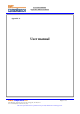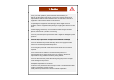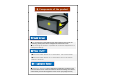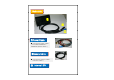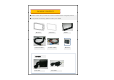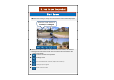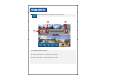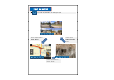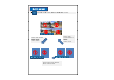FCC TEST REPORT Report No.: EMC-FCC-R0079 http://www.emc2000.co.kr Appendix 6. User manual EMC compliance Ltd. Page: 1 of 1 480-5 Shin-dong, Yeongtong-gu, Suwon-city, Gyunggi-do, 443-390, Korea 82 31 336 9919 (Main) 82 31 336 4767 (Fax) This test report shall not be reproduced except in full, Without the written approval.
-DIN, 7”Touchscreen Monitor Model: RVM-704M Instruction Manual (Ver 1.0) Index 1. 2. 3. 4. 5. Caution Components of the product How to use the product p How to install the product Specification • Thank you for purchasing our touchscreen vehicle monitor. • Please read this manual before you use the product. • The product may be different than described in the manual; depending p g on renewal and/or upgrade pg of S/W version and p performance it can be altered without notice.
1. Caution ● For your safe operation, please read this manual before you start to use the product. We inform you that our company shall not be responsible for failures and troubles that are occurred due to misuse or neglection of the cautions written on this manual. ● Operating this equipment when driving a vehicle might cause an accident. Use the equipment after parking or stopping the vehicle in a safe area. ● When wiping off the dust, use a soft fabric instead of liquid solvents (thinner ,benzene etc.
2. Components of the product ① ② ③ ①Touch Screen ● By touching one of the small pictures during multi screen mode, the concerning small picture will be enlarged into Full Screen mode. ● By touching the screen it is possible to control the equipment or to change the settings. ② Power On/Off ● Press the Power button for 0.5 seconds to turn on the screen. ● Press the Power button for 0 0.5 5 seconds to turn off the screen when it is tuned on.
Back side ③ ② ① ①Power Cable ● Connect the Power Cable ( VCC/GND/TRIGGER1~ TRIGGER5/Speed Switch ) ②Camera Cable ● Connect the Camera Cable ( Camera cable2 ) ③ Internal SPK
PACKAGE CONTENTS ● Please check that you have the correct contents before using this product. ● If any items are missing, please contact your dealer. Monitor Camera Cable Sunvisor Power Cable OPTION EXT.SPK EXT.
3. How to use the product Start Screen ● When the booting is ready, the multi screen as below will be displayed. When the small window is Touched, it is enlarged. ● When the small windows on the multi screen are touched, the channel is enlarged into full screen mode. One more touch returns it back to the multi screen mode.
Volume Control ● Press the button to display Volume Pop-up.
Input selection ● P Press th the IInputt b button tt tto change h IInputt Press input button once: AUX1 Press input button 3 times: Cam Press input button twice: AUX2
Multi screen ● P Press th the multi lti screen b button tt tto di divide id th the screen.
Setting Mode ● P Press th the setting tti menu b button tt tto open th the S Setting tti screen.
Display Input the name into each channel.
Display Setup screen position of each channel ※ Caution: Cam1and AUX1 cannot be setup at the same time Cam2 and AUX2 cannot be setup at the same time. Setup the screen on each Trigger The screen will be showed screen by each Trigger set if input Trigger.
Display Display Di l th the ffullll screen according di tto each h channel setup when setting up On Display the dividing lines of the screen
Display Adjust Parking line of each Trigger Calibration Trig 1 Trig.
Function The screen is turned ON automatically when starting the vehicle Automatic brightness adjustment by sensor in the front housing Sensitivity of automatic brightness adjustment, level 0 to 10 controlled by actual light conditions (Day/Night)
Function Keep Trigger activated during setup time after Trigger off in order to bridge temporary powerloss, e.g. from vehicle’s turnlight signal Re-adjust center Point of Touch panel STEP 1 of 3 Click on center of '+' + icon for Touch screen calibration.
Function Detect speed of a vehicle from 10 to 200 Hz To switch automatically into the screen ON mode, by detecting a speed signal (tacho signal)
System Set time displaying the Menu screen Set time displayed on the screen The screen is turned off when there is no input like touching it or so during d i setting tti up ti time
System Set a password to lock the Menu button Support languages for each country ( Option )
System Initializing set points of Menu Display Firmware Version and Model name
Bluetooth Phone (Optional) ● Press the button to start Bluetooth Screen of Bluetooth start Start-up screen displays the Phone Book list of the phone paired : Displays call lists during absence : Di Displays l phone h callll lilists t received i d : Displays phone call lists sent : Use for making a call dialing numbers : Displays a Phonebook list : Setup of Bluetooth : Finishes Bluetooth
Bluetooth Phone ● Enter the Paring Mode for Paring with Bluetooth by pressing the button 1. Pairing mode is set by pressing the button 2. Connect Bluetooth to a cell phone you want searching Bluetooth device. (Enter the Pin code depending on type of cell phones) 3. Message is displayed when it is connected as below 4. Return to the start-up screen of Bluetooth by pressing the button button.
Bluetooth Phone ● : Displays devices Paired * Displays devices paired up to 8 devices • Displays p y devices p paired • Deletes devices connected by the button • Connects devices by pressing the button • Deletes all devices by pressing the button < Devices paired are connected automatically in order >
Bluetooth Phone ● Down load phonebook list after pairing succeed. •Call after press the number in the list.
4.
5. Specification - LCD : Built in 7“ TFT LCD (WVGA 800x480, with Touch Panel) - Camera : 4Ch input (1 Vp-p, 75Ω) /NTSC, PAL ( Video & Audio ) - External speaker p Output p (( +,- 2pin p ) Max 3.1V @ 8 Ohm Speaker p ) - AUX1( RCA ) - 5 Trigger inputs (Cable Input : 12 ~ 24V) - ALS Sensor (Night & Daytime Brightness detection) - Power : 12~30Vdc (12Vdc 1.3A) - Operating Temp. : -20’C ~ 55’C - Storage Temp. : -30’C ~ 85’C - Dimensions (W x H x D) : 178mm x 110mm x 44.6mm - Weight : appx.