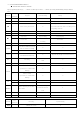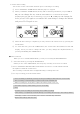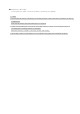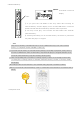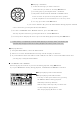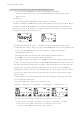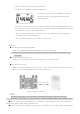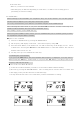User's Manual
11). Reserved Recording
※ To set a reserved (future) recording, the TIME Setting must be set.
If you press the TIMER Button, the time (Hour/Minute/Day) displays.
If the time setting is done, the correct Day/Hour/Minute/Second will appear on the
display screen.
To change it:
① Press and hold the TIMER Button while the player is stopped.
② When you hold the TIMER Button, the day will be flickering and If you press or you
can change it. Push the PLAY Button to set and the window displaying the time will also be
flickering. If you press or you can change the hour, press PLAY to set and do the same
to change the minute and press PLAY to set.
Example of Displaying the Time Example of Displaying the Reserved Recording
② After the time setting is done, if you press the TIMER Button once, the time displays and
if you press the TIMER Button twice, the reserved recording screen appears.
(AM/FM/VOICE mode only)
The minute needle clock indicator and setting channel should be flickering.
Press to select the file number and then push PLAY.
Now the days of the week will flicker. Use to select the desired day and press PLAY.
③ After selecting the day set the hour by using and pushing PLAY (same as before) to
select the desired hour (do the same for minutes). After the minutes are set, the start time
will flicker but you will be setting the ending time now. Set the hour by using and
pushing PLAY (same as before) to select the desired hour (do the same for minutes). When
you finish, you will see the main screen and your unit is ready to record on the selected
day(s) & time(s).
(It will seem like you are changing the start time when setting the ending time but trust us
you are setting the ending time)
A start and ending time setting requires 4 PLAY presses.
<Example- 1 start hour + 1 start minute + 1 ending hour + 1 ending minute = 4>
④1) The reserved recording is initiated at every Nth time of every day
2) The reserved recording is initiated at every Nth time on Monday - Saturday
3) The reserved recording is initiated on a certain day of every week
You select using and confirming is done using .