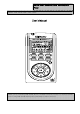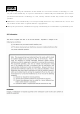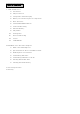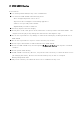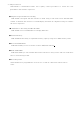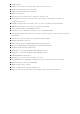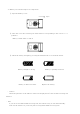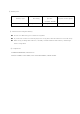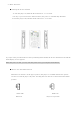AM/FM Radio Recorder/Voice Recorder/MP3 Player MODEL: DDR-4000R (32MB / 64M / 128M) User’s Manual Thank you for purchasing DDR-4000R. Please read all the information in this User manual carefully prior to using DDR-4000R and keep this guide handy for future reference.
Copyright ● All rights regarding the information in this manual are reserved for Diasonic Technology Co., Ltd. No part of this manual may be copied or distributed or commercially used without the prior written permission from Diasonic Technology Co., Ltd., and any violation of that may result in severe legal penalties. ● MP3 File(s) is/are intended only to be used personally and not for any commercial use/ service and any violation of this clause is against domestic copyright laws.
Table of Contents 1. DDR-4000R Series 1). Precautions 2). Player Functions 3). Components and LCD Display 4). Battery Use and Description of Components 5). Basic Functions 6). VOICE/AM/FM/MP3 Buttons 7). Timer and Recording 8). External Memory 9). Play Modes 10). Erasing Files 11). Reserved Recording 12). Line In 13). AM/FM Radio 2. RVR(Radio Voice Recorder)-Explorer 1). What is the RVR-Explorer? 2). Quick Software & Drivers Installation Guide 3). RVR-Explorer User Interface 4).
1). DDR-4000R Series 1). Precautions ● Do not drop DDR-4000R, it may cause a malfunction. ● Do not leave DDR-4000R in the following areas: - Place of high temperature (above 60℃) - Exposed to direct sunlight or near heating appliances. - Inside a car; especially in the summer - High humidity area like a bathroom ● Avoid any impact to the LCD Display ● Do not place credit cards, phone cards, bank books or subway tickets near DDR-4000R.
2). Player Functions DDR-4000R is manufactured under strict quality control procedures to ensure the best performance and customer experience. . ● Elegant Design and Exterior Finishing DDR-4000R is designed with the customer in mind. Using a wide LCD Screen and half miller window to eliminate the closeness of a small display and show off a high class image to enhance the user’s experience. ● AM/FM/Voice Recording and MP3 PLAYER DDR-4000R can record AM/FM/Voice and play MP3 files.
● USB Interface ● Displays file/frequency/current time on the wide LCD Screen ● Built-in calendar up to the year 2099 ● Elegant Design and Exterior Finishing ● Built-in microphone ● Separate and record files up to a high tone quality of 99 ● Lock (HOLD) function to prevent unnecessary battery consumption caused by an accidental key press. ● TIMER recording function to allow voice or radio recording at a later time/date.
3). Components and LCD Display HOLD ON/OFF D.
4). Battery Use and Description of Components ① Open the Battery Cover. Open ② Close the cover after inserting two AAA batteries corresponding to the correct (+) (-) polarities. Battery: (SIZE "AAA" or UM-4) ③ Check the battery strength by pressing the PLAY/STOP or record mode button. Battery strength is strong. Battery is almost run down. ※ Battery is partially run down. Replace the battery.
④ Battery Life Playback via Battery Type Recording Speaker Playback via Ear phone (Volume: Middle) Alkaline “AAA” LR-03 Approx 11hr Approx 9hr Approx 15hr ⑤ Caution when Using the Battery ● Do not use different types of batteries together. ● If you do not use this recorder & player for a long time, take the batteries out of the body. ● When using rechargeable batteries, carefully read the manual of the battery and charger before using them.
5). Basic Functions ● Turning the Power ON/OFF To turn the player on, hold the PLAY button for 1-3 seconds. If no key is pressed for more than 3 minutes, the power is automatically shut OFF. To turn the player off, hold the STOP button for 1-3 seconds If you put in the provided batteries after purchasing DDR-4000R, the Power should turn ON and the initial display screen appears When the power is OFF, you may turn the power ON by pressing the PLAY Button.
6). VOICE/AM/FM/MP3 Buttons ● VOICE FILE Domain (VOICE) Upon operating the keys, ㅡ means a short press and – - means pressing and holding (longer than 1 sec).
ㅡ Changes to the next preset X ㅡ Changes to the previous preset X ㅡ,ㅡㅡ SEEK TUNNING/AUTO TUNNING X ㅡ,ㅡㅡ SEEK TUNNING/AUTO TUNNING X ㅡ X ㅡㅡ Stops recording Power OFF Power OFF ㅡ VOICE/AM/FM/MP3 X ㅡ Checks TIME and reserved settings X Sets and modifies TIME X VOL+ VOLUME+ VOLUME+ VOL- VOLUME- VOLUME- HOLD ON/OFF ON/OFF MODE TIMER ㅡㅡ Note) The earphone plays the role of the antenna in the FM Radio.
7). Timer and recording You need to set the current date and time prior to initiating a recording. ① Press and hold the TIMER Button while the player is stopped. ② When you hold the TIMER Button, the day will be flickering and then if you press or you can change the day. Push the PLAY Button to set and now the window displaying the time will also be flickering. If you press or you can change the hour, press PLAY again to set and do the same thing to change the minute and press PLAY again to set.
. ● Monitoring a Recording You may listen to what is being recorded by connecting an earphone. ※ Note -. Do not take the battery out during a recording because it may cause the recording to be lost or a malfunction Take out the battery only when the player is stopped. -. If the corresponding file exceeds the recording capacity or there is not enough room for a recording, the recording will not be available. When the memory is FULL, a message "FULL" will display. -.
8)External Memory A-B Mode Conversion Display Inlet ① If you press the A-B Button in the stop status after inserting an external memory card, the display screen of INT/CARD will be converted and the internal and external memory domains will be separated. ② You may record, play, save from the PC and transfer files with the external memory. ③ Inserting and taking out an external memory card must be performed only when the player is stopped.
● Playing a VOICE file ① Select the message you want to listen to. (Select the file you want 01-99 using Button.) ② You may play by pressing the PLAY ( ) Button. ③ Adjust the volume with the DIGITAL VOLUME button. Listen to music in quiet areas using the micro speaker. Use the earphones to avoid interference or in noisy areas. ④ To stop, press the STOP ( ) Button. If you want to PAUSE ( ), press the PLAY Button during playback. PAUSE can be released by pressing the PLAY/STOP Button.
● Repeat a Section A↔B If you want to repeat playing a specific section, press the A-B button to select the beginning of that section and then press A-B again to select the end of that section. The selected section will continue repeating until you push A-B or PLAY. ※This only works with one file at a time.
11). Reserved Recording ※ To set a reserved (future) recording, the TIME Setting must be set. If you press the TIMER Button, the time (Hour/Minute/Day) displays. If the time setting is done, the correct Day/Hour/Minute/Second will appear on the display screen. To change it: ① Press and hold the TIMER Button while the player is stopped. ② When you hold the TIMER Button, the day will be flickering and If you press or you can change it.
⑤ After setting the day, set the hour and minute . ⑥ And then, set the hour and minute ending time. Once END Setting is done, the TIMER icon displays and the recording is automatically initiated at the designated time. * You may set up to 10 reserved recordings for all the sections in AM/FM/VOICE. It is set the same way described on the last page. A reserved recording is automatically initiated even when the power is OFF.
at the same time. (Refer to your devices user manual) (This timing may be different depending on each device, so make a test recording prior to performing an actual recording). 13) AM/FM Radio When listening to the FM Radio, use earphones. They act as the antenna. You can also plug an antenna in the headphone jack of the player and use the speaker. * It is very convenient for you to listen to a broadcast using the AUTO SEEK Function.
* Please, refer to 11). Reserved Recording for more info. 2). RVR-Explorer 1). RVR-Explorer RVR-Explorer is a management program for uploading and downloading files to DDR-4000R.
2). Quick Software & Drivers Installation Guide Follow these instructions to load the software and drivers for DDR-4000R 1. Place the software CD label side up into your computer’s CD-ROM drive. After a few seconds you should see the software selection screen. Note: If the Installation Software screen does not load automatically, please click the START button in the bottom left corner of your computer screen and click RUN. Type D:setup.
Click finish and restart your computer. 2. Plug in DDR-4000R into your computer’s USB port and power it on. Tip> To power on your unit hold play for 2-3 seconds Your computer now should display “Found new hardware” and DDR-4000R should display USB on its LCD.
If you see the screen below click ok. When you see the screen below, type or browse to C:₩windows₩system32₩drivers When you see the screen below, type or browse to C:₩windows₩inf and select retry When you see the screen below click finish.
Click the Mp3 manager icon on your desktop (with the player plugged in) Radio Yourway.lnk Congratulations your unit is installed and ready to use.
3). RVR-Explorer User Interface File Man- Managing aging Window Files Play Folder Man- Managing ager Window Mem ory Man- Memory aging Managing Window Memory Status (1). MP3, WAV and RVF Playing Window After selecting an MP3, WAV or RVF File to play in the File Managing Window, if you double click the PLAY Button, playing will begin.
(2). Managing MP3 and RVF Files The file managing part of RVR-Explorer looks very similar to the one of Windows Explorer. The hard disk, CD-ROM Driver and folder installed are in the system display on the window on the left and numbers of files in the folder displayed are on the window on the right. All files will display in the window and you may allow numbers of files (including MP3 Files) to be displayed on the window.
Buttons Functions Refresh Details Reads and displays the new memory info on the screen. Transmit to Radio After selecting the files to transmit, if you press YourWay™ this button, the selected file will be transmitted (Download) (Download) to the memory. Transmit to the Computer (Upload) Memory Card Flash Memory Used to transmit (Upload) a file in the memory to the hard disk in the PC. Means a memory Card is used in the External Memory of DDR-4000R. The flash memory of DDR-4000R.
4). Transmitting MP3 Files Way of transmitting MP3 files to DDR-4000R is very simple. As previously stated, select the file and Click and then click to start downloading ① Select the MP3 files to transmit in the file managing window. Click button and then click to start downloading. Transfer Memory ③ The selected MP3 File is being transmitted.
5). Transmitting DMF Files to the PC Way of transmitting RVF files from DDR-4000R to the PC is very simple. As previously stated, click ① Click ② Click in the folder managing window and then select the RVF files to transmit and click and then select RVF files to upload. to start uploading. ③ The selected DMF File is then transmitted to the PC. ● When transmitting RVF files from the PC to DDR-4000R, the process after selecting the RVF file is the same as the one for transmitting MP3 Files.
6). Deleting MP3 & RVF Files Deleting MP3 and RVF Files in DDR-4000R is the same as deleting files in Windows Explorer. may delete the files by selecting ‘DELETE’ after right clicking your mouse.
Click OK to delete the file. After few seconds, the file will be deleted from the memory.
7). Initiating the Flash Memory Just like formatting a hard disk, you may initiate (format) the memory used in DDR-4000R. If you format the flash memory, all data stored in the memory will be lost. ① Select File -> Flash Memory Format in the menu of DDR-4000R. ※ If you right click the mouse on any empty space in the flash memory managing window, you will see this Flash Memory Format command. This command also can be used to format the internal flash memory.
3. General Specification Model PRY900M2 Record Time 32Mbyte : 135Min/270Min Mode ADPCM 32Kbps/16Kbps File VOICE : 99 / MP3 FM Record FM band, Stereo (76MHz-108MHz) (USA 87.5-108) AM Record 530kHz – 1710kHz VOICE Timer Record Date / Daily / Weekly RECORD/ Mic Built-in Mic / Line (external Mic) PLAY Record Device Built-in Flash Memory(32MB)/EXT(MMC/SD CARD 256MB) S/N 45db (62db input 1kHz , speaker output 50mW ) Distortion 3%±0.
Ext Line in ∮3.5 plug-in power microphone(mini plug/stereo) IMP less than 3KΩ IN/OUT Earphone ∮3.5 earphone(mini plug/stereo) IMP less than 16Ω JACK DC JACK HOLE : ∮2.75, Dia : ∮0.
4. Warranty ● If any defect or error occurs, stop using the product and contact the shop you purchased or Diasonic Technology Co., Ltd. General Directory Number: (031) 474-0852 ● Warranty (Warranty Regulation) Diasonic Technology! Products guarantees a free repair or service for a period of one year from the original date of purchase only. If any defect or error occurs during the warranty period, please contact us. A dated order/receipt is REQUIRED for all warranty claims.
Technology Co., Ltd. ● Replacement, repairs (charge/free) or refunds must be in accordance with our policy and can be found at: http://www.diasonic.com ● If you have any further questions about this product, please contact Diasonic Technology Co., Ltd.