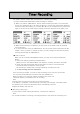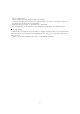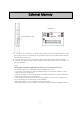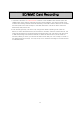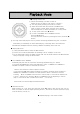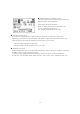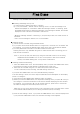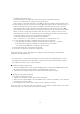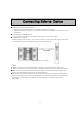User's Manual
18
(DAB/FM/VOICE mode only)
The minute needle clock indicator and setting channel should be flickering.
Press to select the file number and then push PLAY.
Now the days of the week will flicker. Use to select the desired day and press PLAY.
④ After selecting the day set the hour by using and pushing PLAY (same as before) to
select the desired hour (do the same for minutes). After the minutes are set, the start
time will flicker but you will be setting the ending time now. Set the hour by using
and pushing PLAY (same as before) to select the desired hour (do the same for minutes).
When you finish, you will see the main screen and your unit is ready to record on the
selected day(s) & time(s). (It will seem like you are changing the start time when setting
the ending time but trust us you are setting the ending time)
A start and ending time setting requires 4 PLAY presses.
(Exp- 1 start hour + 1 start minute + 1 ending hour + 1 ending minute = 4 )
⑤ 1) The reserved recording is initiated at every Nth time of every day
2) The reserved recording is initiated at every Nth time on Monday - Saturday
3) The reserved recording is initiated on a certain day of every week
You select using and confirming is done using.
⑥ After setting the day, set the hour and minute.
⑦ And then, set the hour and minute ending time.
Once END Setting is done, the TIMER icon displays and the recording is automatically
initiated at the designated time.
* You may set up to 10 reserved recordings for all the sections in DAB/FM/VOICE. It is set
the same way described on the last page. A reserved recording is automatically initiated
even when the power is OFF. (Timer function)
● Deleting a Reserved Recording
1. Press the TIMER Button once, the time displays and if you press the TIMER Button twice,
the reserved recording screen appears. (DAB/FM/VOICE mode only)
2. Select the file to delete using the Button and press erase two times
● Modifying a Reserved Recording
To modify a reserved recording,
1. Follow the procedure to set a new reserved recording
2. When the file number blinks, use the REWIND key to select the number of the reserved
recording you wish to modify.
3. Go through the normal process of setting up the reserved recording.
Note: You can only edit day and time settings. If you made a mistake setting the correct
recording station, you must erase the reserved recording.