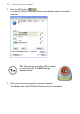User's Manual
Table Of Contents
- Getting started with the V5 Flybook
- Taking a tour of the V5 Flybook
- Front-left view
- Rear view
- LED descriptions
- Using the battery
- Using the battery lock
- Installing the battery
- Removing the battery
- Charging the battery
- Connecting the AC adapter
- Adjusting display characteristics
- Changing the display orientation
- Changing the display resolution and color
- Changing the display brightness
- Using the swivel screen
- Using the fingerprint reader
- Using V5 Flybook input devices
- Connecting devices
- Using the V5
- Securing your system
- Networking your computer
- Using the built-in Webcam
- Ergonomics
- Caring for your computer
- The BIOS setup utility
- Troubleshooting and specifications
- Index
50 — Ergonomics
Ergonomics
Ergonomics is the science of equipment design, particularly for working situa-
tions, with the intention of reducing discomfort. Ergonomic products, such as
keyboards or mice, are designed to blend smoothly with your actions.
When using your computer try to develop good habits such as the following:
• Periodically get up, stretch and walk around the room.
• Look away from the display frequently. Don’t face a wall so that you can
look up from the screen and into the distance. This exercising of the eyes
can help to prevent eye-strain.
• Do stretching exercises while you sit.
• Don’t work in poor lighting. Position your computer display to minimize
glare or reflection.
When sitting at your computer, use the following illustration and guidelines:
• Position the display to avoid glare from overhead lighting. Adjust the dis-
play to achieve an optimal viewing angle as shown above. (See “
Using the
swivel screen” on page 14.)
• Approximately arms-length is a good viewing distance to the display.
• Use a comfortable chair that provides good back support.