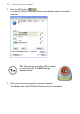User's Manual
Table Of Contents
- Getting started with the V5 Flybook
- Taking a tour of the V5 Flybook
- Front-left view
- Rear view
- LED descriptions
- Using the battery
- Using the battery lock
- Installing the battery
- Removing the battery
- Charging the battery
- Connecting the AC adapter
- Adjusting display characteristics
- Changing the display orientation
- Changing the display resolution and color
- Changing the display brightness
- Using the swivel screen
- Using the fingerprint reader
- Using V5 Flybook input devices
- Connecting devices
- Using the V5
- Securing your system
- Networking your computer
- Using the built-in Webcam
- Ergonomics
- Caring for your computer
- The BIOS setup utility
- Troubleshooting and specifications
- Index
Using the built-in modem — 49
Using the built-in Webcam
Your computer features a built-in Webcam that is already set up and ready to
use. Use your Webcam to make live video calls and keep in touch with friends
and family.
C
APTURING VIDEO
1. Press Fn + F12 to enable the built-in Webcam.
The camera LED lights.
2. Click start | AMCap or double-click the AMCap icon on your desktop to
open the AMCap utility.
3. To start recording, click Capture | Start Capture.
LAUNCHING YOUR FAVORITE INSTANT MESSENGER
You can use the Webcam with an instant messenger such as MSN Messenger,
Yahoo Messenger, or Skype. To begin messaging, open your instant messen-
ger and then launch the Webcam.