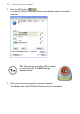User's Manual
Table Of Contents
- Getting started with the V5 Flybook
- Taking a tour of the V5 Flybook
- Front-left view
- Rear view
- LED descriptions
- Using the battery
- Using the battery lock
- Installing the battery
- Removing the battery
- Charging the battery
- Connecting the AC adapter
- Adjusting display characteristics
- Changing the display orientation
- Changing the display resolution and color
- Changing the display brightness
- Using the swivel screen
- Using the fingerprint reader
- Using V5 Flybook input devices
- Connecting devices
- Using the V5
- Securing your system
- Networking your computer
- Using the built-in Webcam
- Ergonomics
- Caring for your computer
- The BIOS setup utility
- Troubleshooting and specifications
- Index
Setting up wireless connections — 45
Setting up a wireless WAN (WWAN) connection
A WWAN differs from a WLAN in that WWAN uses cellular carriers for trans-
mission of data. Also called “wireless broadband” or “broadband wireless,”
WWANs use cellular towers to transmit a wireless signal over a range of sev-
eral miles to a mobile device compared to wireless WiFi LANs (WLANs), which
span only a few hundred feet and generally to only stationary devices.
1. Double-click the Flybook icon in the System Tray to open the Control Cen-
ter.
2. Click the WWAN button .
WWAN is activated.
TIP: Alternatively, press Fn + F10 to
enable the wireless LAN. The WWAN On
sign appears briefly.