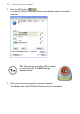User's Manual
Table Of Contents
- Getting started with the V5 Flybook
- Taking a tour of the V5 Flybook
- Front-left view
- Rear view
- LED descriptions
- Using the battery
- Using the battery lock
- Installing the battery
- Removing the battery
- Charging the battery
- Connecting the AC adapter
- Adjusting display characteristics
- Changing the display orientation
- Changing the display resolution and color
- Changing the display brightness
- Using the swivel screen
- Using the fingerprint reader
- Using V5 Flybook input devices
- Connecting devices
- Using the V5
- Securing your system
- Networking your computer
- Using the built-in Webcam
- Ergonomics
- Caring for your computer
- The BIOS setup utility
- Troubleshooting and specifications
- Index
44 — Networking your computer
2. Click the WiFi button
The Intel(R) PROSet wireless module automatically scans for available
networks.
3. Follow the on-screen prompts to access a network.
Click Help in the Intel® PROSet/Wireless utility for assistance.
TIP: Alternatively, press Fn + F9 to enable
the wireless LAN. The WiFi On sign
appears briefly.