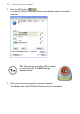User's Manual
Table Of Contents
- Getting started with the V5 Flybook
- Taking a tour of the V5 Flybook
- Front-left view
- Rear view
- LED descriptions
- Using the battery
- Using the battery lock
- Installing the battery
- Removing the battery
- Charging the battery
- Connecting the AC adapter
- Adjusting display characteristics
- Changing the display orientation
- Changing the display resolution and color
- Changing the display brightness
- Using the swivel screen
- Using the fingerprint reader
- Using V5 Flybook input devices
- Connecting devices
- Using the V5
- Securing your system
- Networking your computer
- Using the built-in Webcam
- Ergonomics
- Caring for your computer
- The BIOS setup utility
- Troubleshooting and specifications
- Index
Setting up wireless connections — 43
Setting up wireless connections
This section describes how to set up a wireless lan (WLAN)
Setting up a WLAN connection
Use your computer’s built-in wireless LAN module to access your home or
office network. The wireless LAN module is powered by the Intel®
PROSet/Wireless utility.
To connect to a wireless network:
1. Double-click the Flybook icon in the System Tray to open the Control Cen-
ter.
NOTE: Wireless systems work in infrastructure mode or peer-
to-peer mode. In infrastructure mode, wireless devices com-
municate to a wired LAN via access points. In ad-hoc mode
(also known as peer-to-peer mode), wireless devices com-
municate with each other directly and do not use an access
point.