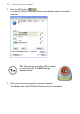User's Manual
Table Of Contents
- Getting started with the V5 Flybook
- Taking a tour of the V5 Flybook
- Front-left view
- Rear view
- LED descriptions
- Using the battery
- Using the battery lock
- Installing the battery
- Removing the battery
- Charging the battery
- Connecting the AC adapter
- Adjusting display characteristics
- Changing the display orientation
- Changing the display resolution and color
- Changing the display brightness
- Using the swivel screen
- Using the fingerprint reader
- Using V5 Flybook input devices
- Connecting devices
- Using the V5
- Securing your system
- Networking your computer
- Using the built-in Webcam
- Ergonomics
- Caring for your computer
- The BIOS setup utility
- Troubleshooting and specifications
- Index
42 — Networking your computer
If DHCP is enabled, then your router assigns IP addresses automatically. You
should enable DHCP during the initial Windows setup.
Setting up a wired connection
Wired connections are more secure and more stable than wireless connec-
tions. You can connect your computer to the network while it is turned on. Refer
to the following to set up a wired connection:
1. Connect an Ethernet cable to the Ethernet connector on the computer.
2. Connect the other end of the cable to your router or switch.
It takes a few minutes for your router to assign an IP address to your com-
puter. When your computer is connected, the following message appears
over the LAN icon in the System Tray.
3. Double-click the LAN icon to view details for your connection.