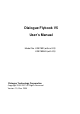User's Manual
Table Of Contents
- Getting started with the V5 Flybook
- Taking a tour of the V5 Flybook
- Front-left view
- Rear view
- LED descriptions
- Using the battery
- Using the battery lock
- Installing the battery
- Removing the battery
- Charging the battery
- Connecting the AC adapter
- Adjusting display characteristics
- Changing the display orientation
- Changing the display resolution and color
- Changing the display brightness
- Using the swivel screen
- Using the fingerprint reader
- Using V5 Flybook input devices
- Connecting devices
- Using the V5
- Securing your system
- Networking your computer
- Using the built-in Webcam
- Ergonomics
- Caring for your computer
- The BIOS setup utility
- Troubleshooting and specifications
- Index
Getting started with the V5 Flybook
Congratulations on purchasing
the V5 Flybook! The V5 is a pow-
erful mobile computer which per-
forms dual duty as a notebook or
tablet PC. Advanced networking
features include WLAN, WWAN,
Bluetooth, and even an internal
modem.
The V5 Flybook uses the Intelli-
gent Stickpointer
®
with mouse
buttons on both sides of the unit
and a third mouse button and
scroll bar for added convenience.
The LCD monitor can be rotated
and laid flat to enable you to use
the V5 Flybook as a tablet PC. Using the stylus, you can write text and draw on
the tablet as you would on conventional paper.
The built-in web cam enables you to be seen by contacts using Windows MSN
or other messaging software. The camera can be rotated 270 degrees for max-
imum flexibility.
The powerful Li-ion rechargeable battery provides 3 hours of mobility, making
the V5 Flybook the best choice for people on the go.