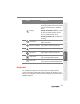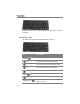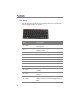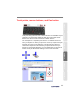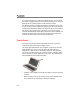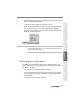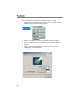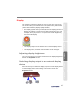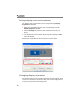User's Manual
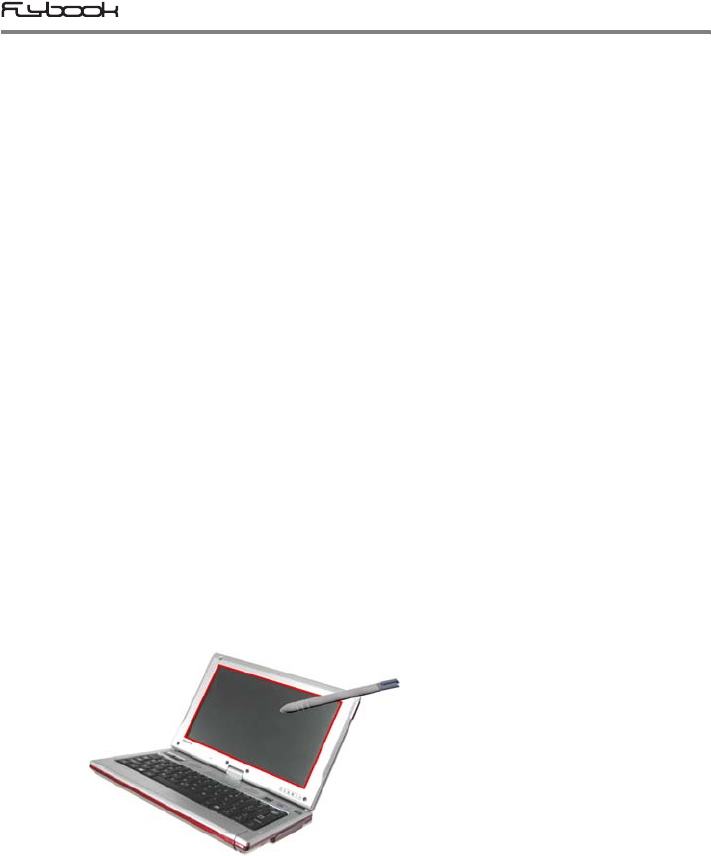
44
As to the Pan button, it is a switch of panning function. You can press
the button to toggle panning on and off. When panning is on, the track
point will act as a panning device to offer panning function.
The panning function can help you viewing a document's content that
is over one screen page quickly and easily. It is just like using a mouse
to operate the Windows scroll bar to view the document content. When
the mouse cursor is focused on a document, force the track point
forwards and backwards will scroll the document content upwards and
downwards respectively; and force the track point left and right will
scroll the document content left and right respectively.
Touch Panel
A touch panel is an input device that allows the users to operate a
computer by simply touching the display screen.
The touch panel embedded in your computer is a pressure sensitive,
palm-rejection type. You can use the stylus pen along with your
computer as a point device to operate the computer. The stylus pen
can act as a 2-button mouse. You can use it to write, to draw, to select,
and to navigate any tasks displayed on the screen. The following is a
brief introduction of touch panel operation:
• Touching on the display screen will move mouse cursor to the point
touched.
• When touching on any icons or items shown on the display screen,
the touched icon or item will get a focus (be selected).