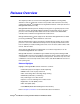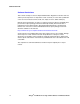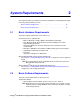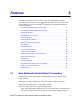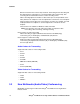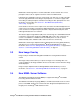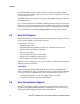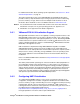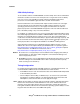User`s guide
20 Dialogic
®
Host Media Processing Software Release 4.1LIN Release Guide
Features
CPU Affinity Settings
To run real-time software on VMware
®
ESXi, use CPU affinity. This is the recommended
method for real-time voice since each virtual processor can get CPU resources directly
from one or more of the available host CPUs, reducing the likelihood that virtual
processors are rescheduled to give CPU time to another virtual machine.
Each virtual machine is more isolated, which helps real-time software run as though it
were in a physical server environment. Due to HMP software’s intensive use of the
operating system kernel resources, it is also highly recommended to set aside one
physical (host) CPU to the VMware
®
ESXi 4.0 hypervisor. This host CPU should not be
part of the affinity setting of any of the virtual machines.
For example, on a dual-processor, four-core host system without hyper-threading system,
there will be eight physical CPUs available to VMware
®
ESXi. In this scenario, two virtual
machines are configured with two virtual processors each. The system administrator
could set the first virtual machine CPU affinity to physical CPUs 0 through 3 (total 4), and
the second virtual machine CPU with affinity to physical CPUs 4 through 6 (total 3); this
leaves physical CPU 7 unassigned and available to the VMware
®
ESXi hypervisor.
Virtual machine configuration is accomplished using the vSphere vCenter or via the
VMware CLI. Refer to the vSphere Basic System Administration or equivalent guide at
http://www.vmware.com/pdf/vsphere4/r40_u1/vsp_40_u1_admin_guide.pdf for vSphere
vCenter information. For VMware CLI instructions, refer to
http://www.vmware.com/pdf/vsphere4/r40_u1/vsp_40_u1_vcli.pdf.
Notes:1. Be careful not to cross physical processor boundaries when assigning CPU affinity to
virtual machines, so that all host CPUs assigned to a virtual machine belong to the
same host physical processor.
2. On NUMA host servers, it is recommended to keep all physical CPUs affine to a virtual
machine residing in the same NUMA node in order to avoid a performance penalty
when accessing non-local memory.
Timing Configuration
For optimal virtual machine timing and HMP operation in a virtualized environment, it is
recommended that VMware Tools are installed in each virtual machine.
• Install VMware Tools in each virtual machine. Refer to the VMware ESXi Setup Guide
for the installation procedure.
• Use the vShpere vCenter utility (or VMware CLI) to access the host system Time
Configuration. Provide the address of an appropriate NTP Server in the Date and
Time Options, and restart the NTP service to apply the changes.
Note: VMware Tools includes an optional clock synchronization feature “Time Synchronization
between the virtual machine and the ESX Server” that can be enabled in the virtual
machines, and could conflict with the native synchronization software. Be aware that
having both enabled could affect the virtual machine’s operating system’s ability to correct
long-term wall-clock drift, hence affect HMP audio quality.