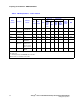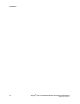User`s guide
Dialogic
®
1000 and 2000 Media Gateway Series Getting Started Guide 39
Dialogic Corporation
Installation
The preferred method for initially logging on to the Media Gateway is via the serial port
(DIAGNOSTICS connector on DMG1000 models and COM 2 connector on DMG2000 models).
Refer to Section 4.3, “Basic Configuration via the Serial Port (All Models)”, on page 37 for
information about initially logging on to the Media Gateway unit via the serial port.
Note: The unit’s IP address must be changed from the default IP address in order to have multiple Media
Gateway units in a system. If you do not use the serial port for initially logging on to the Media
Gateway, refer to “Setting the IP Address” section in the User’s Guide for instructions on changing
the IP address once you have completed the initial log on procedure.
If the serial port is not an option, use the following procedure.
1. Temporarily change the IP address of the Windows
®
workstation that you are using to access
the Media Gateway unit to an IP address on the same subnet as the default IP address of the
Media Gateway unit (For example, 10.12.13.75). Refer to the Windows
®
workstation user
documentation or online Help for information about changing the workstation IP address.
You should then be able to access the Media Gateway unit using its default IP address.
2. Start your Web browser.
3. In the Web browser address box, enter the following address:
http://10.12.13.74
4. When the System Login dialog box appears, enter the default user name admin in the
Username box and enter the default password IpodAdmin in the Password box (the user
name and password are case-sensitive) then click on the OK button.
Once the login has been accepted, the initial DMG1000 Web page will appear. At this time you
are required to configure the Operating Mode and PBX Type parameters.
Note: Refer to “Parameter Reference” chapter in the User’s Guide for a description of the
Operating Mode and PBX Type parameters.
5. Select an operating mode from the Operating Mode drop down list.
6. Select a PBX type from the PBX Type drop down list.
7. Click on the Apply Changes button to save the configuration in the database, or click on the
Reset button to return the parameter to the previous value.
8. For the configuration change to take effect, you will be prompted to restart the Media Gateway
unit by clicking on Restart
on the Web page or by selecting Restart from the Configuration
menu. When the Restart Web page appears, click on Restart Unit Now to restart the Media
Gateway unit.
Note: You do not need to perform a restart at this time, but may continue with setting the
new IP address.
9. After completing the Initial Log On procedure, refer to “Setting the IP Address” section in the
User’s Guide for instructions on changing the IP address.