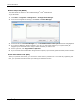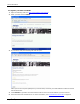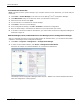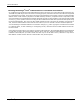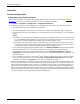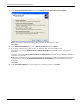Technical data
Software Configuration
Dialogic
®
Diva
®
System Release 8.5.6WIN Reference Guide page 36
CHAPTER 4
Software Configuration
Configuration with installed hardware
After you have installed your Dialogic
®
Diva
®
Media Board and the board drivers as described in Software
Installation on page 23, you can start the Dialogic
®
Diva
®
Configuration Manager:
1. Click Start > Programs > Dialogic Diva > Configuration Manager.
2. The Diva Configuration Manager displays the configuration you chose during the software installation:
• The detected Dialogic
®
Diva
®
Media Board is installed.
• The Diva Media Board is assumed to be connected to a corresponding ISDN BRI, PRI, or analog line.
• Line properties are either set by default or to the parameters you set in the Dialogic
®
Diva
®
Installation
Wizard.
Notes:
•If you plan to use Channelized T1 Robbed Bit Signaling, then change the switch type in the line properties
to "T1 Robbed Bit Signaling (RBS)" and your PRI line will change automatically into a T1 line (see "Line
Properties" in the Diva Configuration Manager Online Help file (DSMain.chm)).
•If you plan to use "Direct Access Mode" or "R2 Signaling E1", then change the switch type in the line
properties accordingly and your PRI line will change automatically into an E1 line (see "Line Properties"
in the Dialogic
®
Diva
®
Configuration Manager Online Help file (DSMain.chm)).
• If you installed a fully detected Diva Media Board and chose Default installation during the driver update,
then RAS and Dialogic
®
Diva
®
API/CAPI are installed and connected to the Diva Media Board.
• If you installed a fully detected Diva Media Board and chose Customized installation or Secure
installation during the driver update, then the services you selected are installed and connected to the
Diva Media Board.
• If you activated your license for the Dialogic
®
Diva
®
softIP for SIP software, add the software manually
to the Configuration Manager. To do so, click Insert > Dialogic Diva softIP Board. The Diva softIP
software icon is added to the Boards pane as shown in the graphic on page 37.
RAS and Diva API/CAPI are configured to accept all incoming calls. This can cause conflicts between the two
services, since both services are then listening to the same phone numbers. To avoid these conflicts, you
should assign different MSNs, phone numbers, or extensions to the services in the binding properties for
each service (see "Binding Properties" in the Diva Configuration Manager Online Help file (DSMain.chm)).
When you are using a North-American D-channel protocol with a Dialogic
®
Diva
®
BRI Media Board, you must
always assign ISDN numbers because otherwise incoming calls cannot be accepted (see "Binding Properties"
in the Diva Configuration Manager Online Help file (DSMain.chm)).