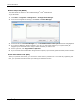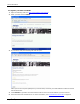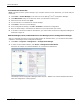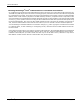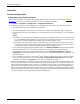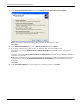Technical data
License Activation
Dialogic
®
Diva
®
System Release 8.5.6WIN Reference Guide page 34
To activate the license file
Note: The date set in the system settings of your computer must be correct. Otherwise, you cannot add your
license file.
1. Click Tools > License Manager in the menu bar of the Dialogic
®
Diva
®
Configuration Manager.
2. Click Add License and go to the directory where you saved the license key file.
3. Select the license file and click Open.
4. Your license file is now added to the License Manager.
5. Click Close to close the License Manager.
6. In the Configuration Manager, click File > Activate to activate the configuration.
7. Now, the functionality is unlocked for the feature set you acquired with your license.
8. To be able to use the Diva softIP for SIP software, you need to add it to the Diva Configuration Manager as
described on page 34.
Add the Dialogic
®
Diva
®
softIP Software to the Dialogic
®
Diva
®
Configuration Manager
After you activated the license for the Diva softIP software as described above, you can add the Diva softIP
software to the Dialogic
®
Diva
®
Configuration Manager:
1. Click Start > Programs > Dialogic Diva > Configuration Manager.
2. To insert the Diva softIP software, click Insert > Dialogic Diva softIP Board.
See below an example of a default installation for a virtual Diva softIP board:
The Dialogic
®
Diva
®
Configuration Manager Online Help file - DSMain.chm contains detailed information
about the configuration of the properties.