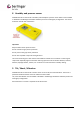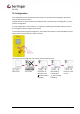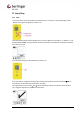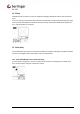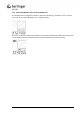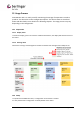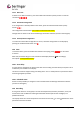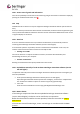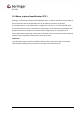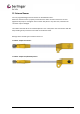Operator's Manual
Draft version 01 Operatots Manual / SmartMonitor SITE L page 17 of 26
13.2.1 WIFI reset
If device has no WIFI connection, press the multifunctional button quickly 5 times to reset the
connection .
13.2.2 Download Configuration
If no configuration is already loaded on the device, press the multifunctional button quickly
3 times .
The configuration will be loaded. See chapter 5 multifunctional button
Configuration of device can be done with Berlinger SmartView software (version 6.0 and higher).
13.2.3 Review/Check configuration
To confirm that the loaded configuration is correct, check the configuration on the display by
pressing the multifunctional button once .
13.3 Start
To start the device, press the multifunctional button once (long press) for more than
5 seconds.
After that, the device will go to record mode and the display will show REC accordingly.
See chapter 5 multifunctional button
13.3.1 Start delay
If a start delay is configured, the device waits with start recording until start delay has expired. This is
indicated by a countdown in the display.
The device cannot be stopped during start delay phase. This is a safety feature to prevent the device
from being stopped by mistake.
13.3.2 Scheduler Start
Device has the possibility to configure it with a scheduled start via Berlinger SmartView software
(version 6.0 and higher).
13.4 Recording
As long as the device is not stopped, it records the temperature (and other parameters, if set) and
transmits the data via WIFI to the Berlinger SmartView software (version 6.0 and higher) at a
predefined interval.
The display shows the current temperature and informs via the hook or cross whether the alarm
parameters have been violated.