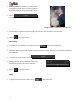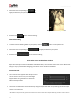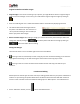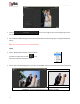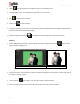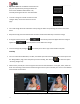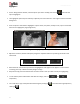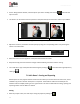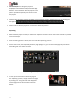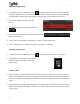User Manual
User Manual-5.0
99
The default path for saving the project is
displayed in the textbox as ‘My Documents \My
Albums’. You could either save the project in this
path or provide the path of your choice to save
the project.
Save the other elements used in the Album, such as cliparts, borders, shapes and so on, by checking the
box against .
Click on ‘Ok’ to save the project or on ‘Cancel’ to abort the process.
Exporting
After an Album project is saved, it needs to be ‘exported’ so that it can be sent to the customer or printed
as the final output.
Once the saving process is done, click on to start the ‘exporting’ process.
On the next screen, the ‘Export My Creation’ page (Image 7.1), you can see all the pages of your Album
with little green ‘tick’ marks on them.
Image.7.1: ‘Export My Creation’ Window
In case you do not wish to include any page in
the ‘exporting’ process, simply uncheck the page
by clicking on it. The green tick now disappears
and the page will not be included in the final
Album.